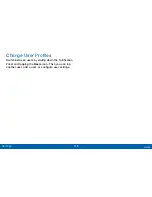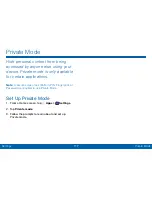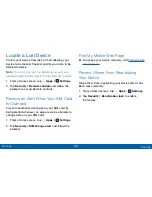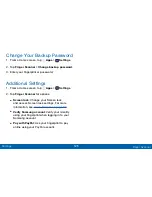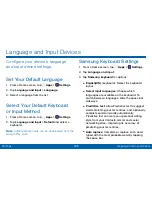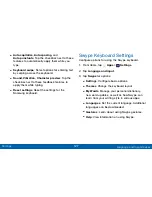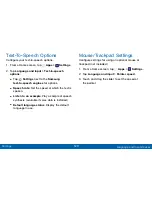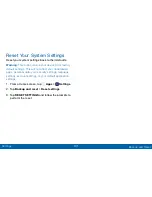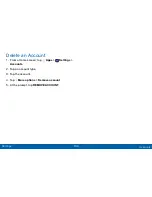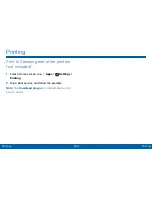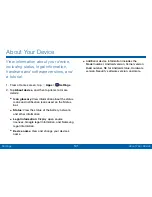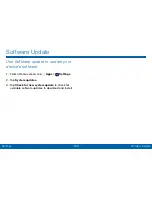128
Language and Input Devices
Settings
Google Voice Typing Settings
Speak rather than type your text entries using Google
Voice Typing.
1. From a Home screen, tap
Apps
>
Settings
.
2. Tap
Language and input
.
3. Tap the checkbox next to Google voice typing to
enable it.
4. Tap
Google voice typing
for options:
•
Choose input languages
: Select languages for
Google voice typing.
•
Block offensive words
: Hide words many
people find offensive are in results of Google
voice searches. Offensive words are replaced in
results with a placeholder (####).
•
Offline speech recognition
: Download and
install speech recognition engines, allowing you
to use voice input while not connected to the
network.
Voice Input
Use Google voice recognition to perform Google
searches.
To perform a voice search, tap in the Google search
bar or widget. Or say “
OK Google
” to launch a Google
search (if the hotword detection option is enabled).
1. From a Home screen, tap
Apps
>
Settings
.
2. Tap
Language and input
>
Voice input
for options.
•
Tap
Enhanced Google services
for full voice
interaction.
•
Tap
Basic Google recognition
for simple voice
recognition.
3. Tap
Settings
beside the service to customize.