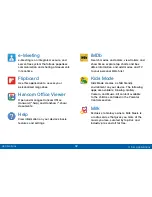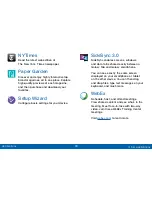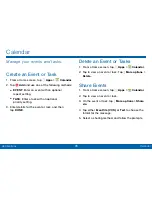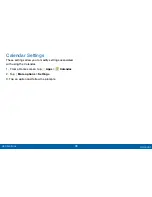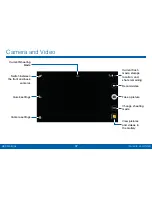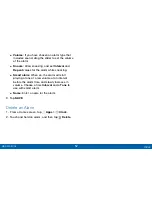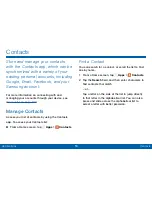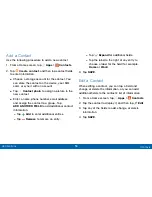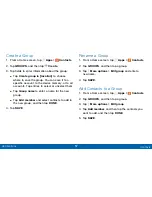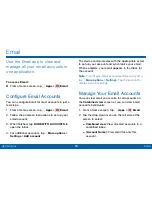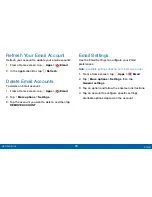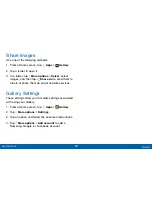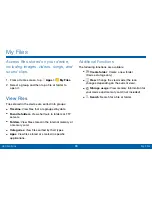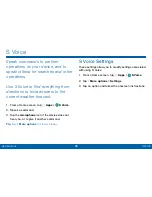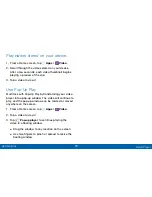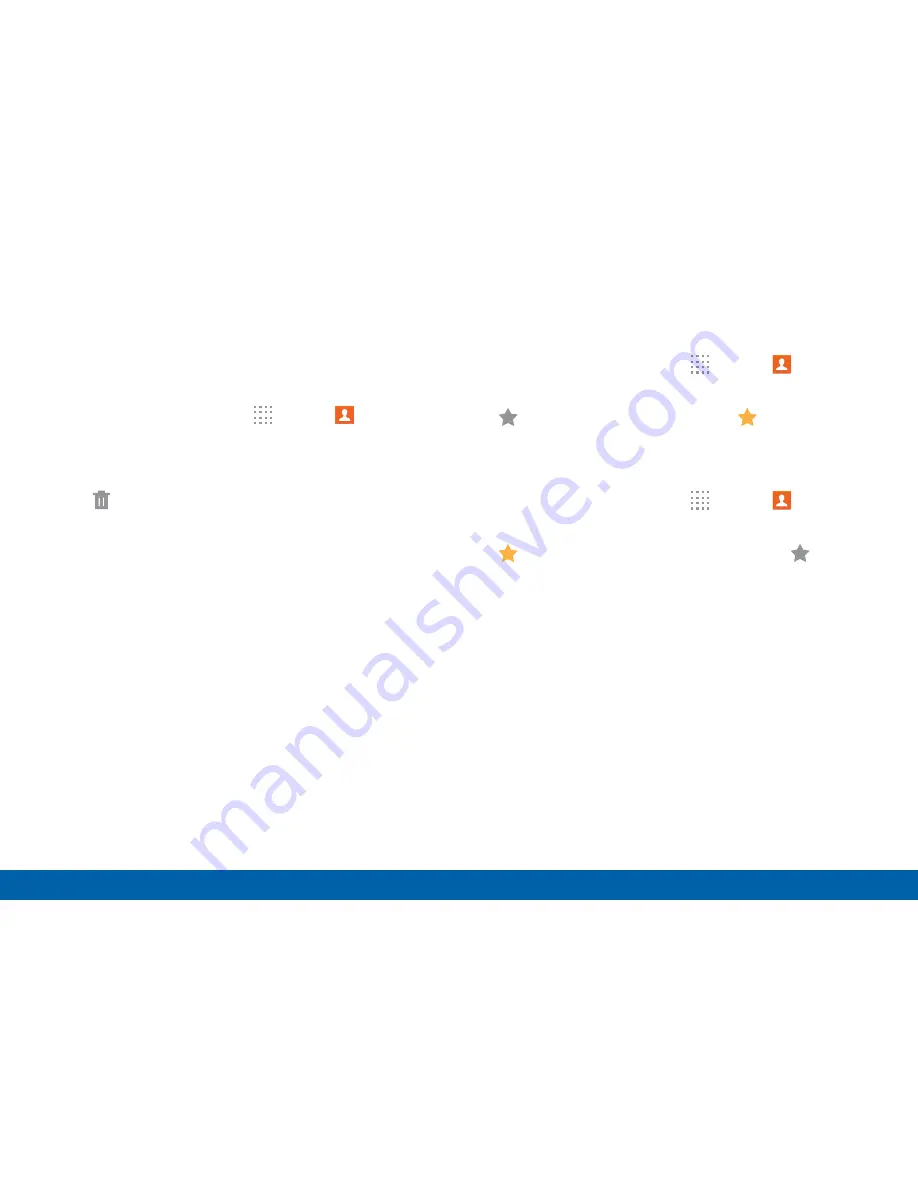
56
Contacts
Applications
Delete Contacts
You can delete a single contact or choose multiple
contacts to delete.
1. From a Home screen, tap
Apps
>
Contacts
.
2. Tap a contact to select it. You can also tap the
checkbox at the top of the screen to select all.
3. Tap
Delete
.
Favorites
When you mark contacts as favorites, they are easily
accessible from other apps. Favorites display together
on the Favorites tab in Contacts.
Mark Contacts as Favorites
1. From a Home screen, tap
Apps
>
Contacts
.
2. Tap a contact to display it, and then tap
Favorite
(the star turns gold
).
Remove Contacts from Favorites
1. From a Home screen, tap
Apps
>
Contacts
.
2. Tap a contact to display it, and then tap
Favorite
(the gold color is removed
).
Groups
You can use groups to organize your contacts. Your
device comes with preloaded groups, and you can
create your own. You might create a group for your
family, for coworkers, or a team. Groups make it easy
to find contacts, and you can send messages to the
members of a group.