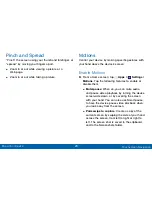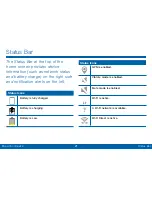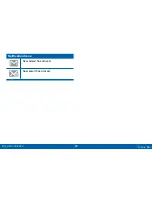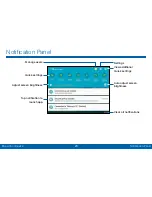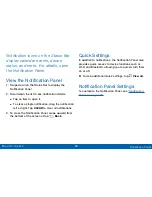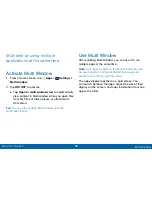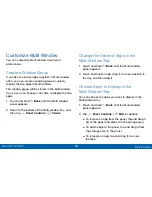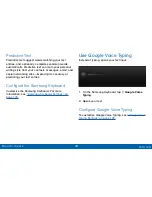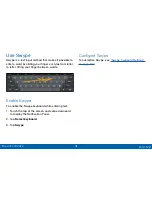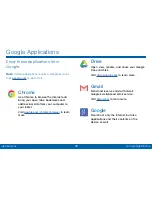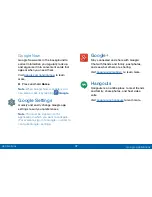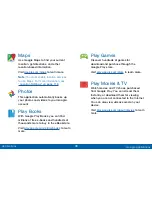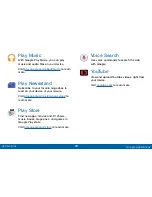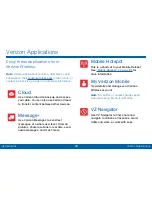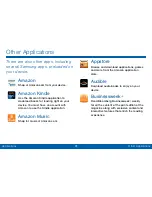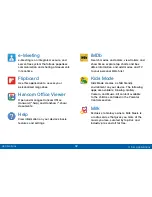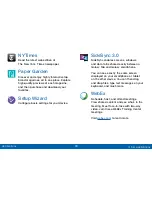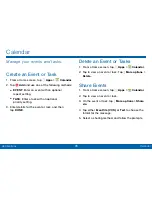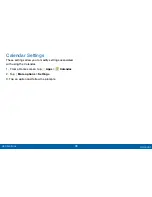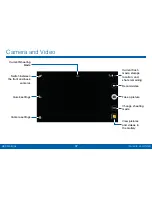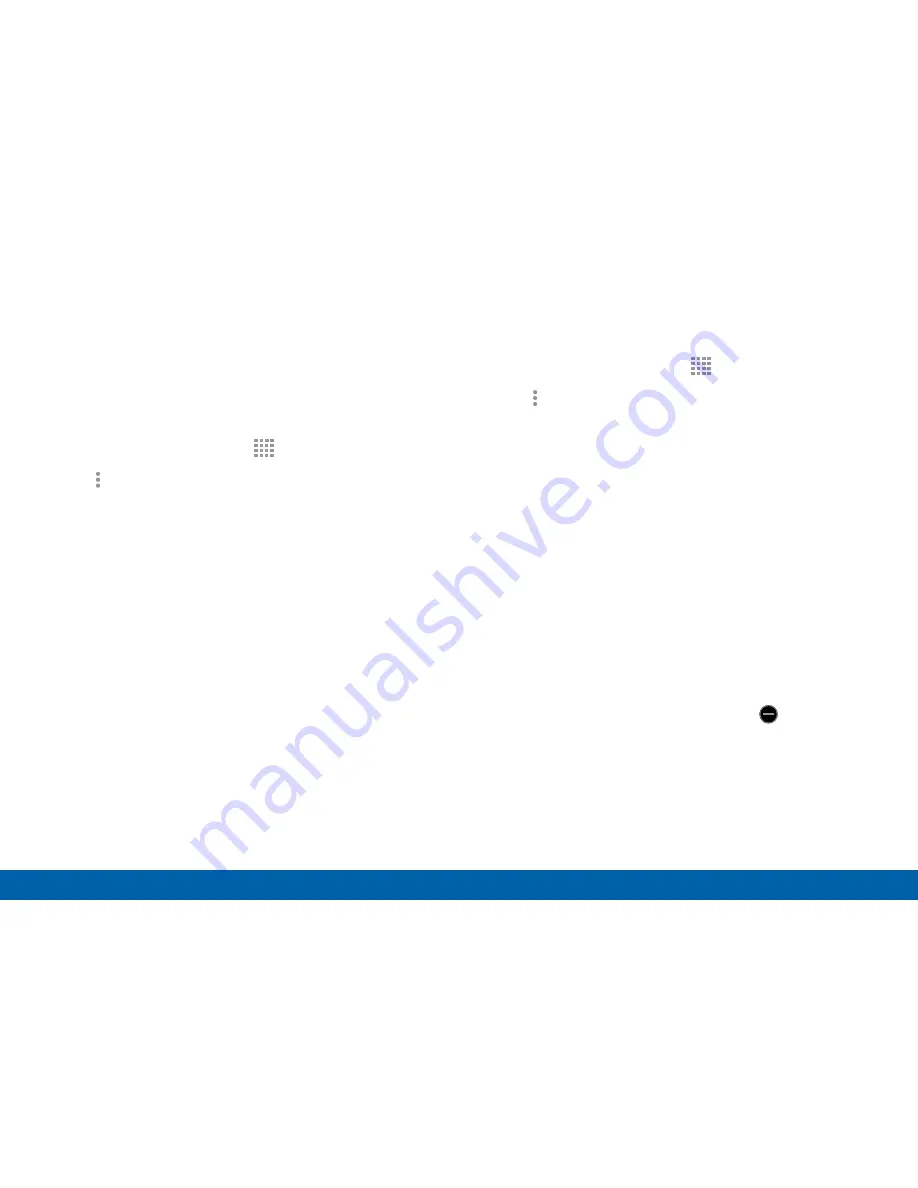
34
Apps Screen
Applications
Customize the Apps Screen
Choose a View
The Apps icons can be arranged in various ways.
1. From a Home screen, tap
Apps
.
2. Tap
More options
>
View as
.
3. Tap an option:
•
Customizable grid
: The default view, which
allows you to touch and hold on apps to move
them from screen to screen.
•
Alphabetical order
: Icons are arranged in a
grid, in A-Z order.
Apps Screen Options
1. From a Home screen, tap
Apps
.
2. Tap
More options
for these options:
•
Edit
: Touch and hold an app icon then drag it
to the Create folder icon to create a new folder.
Drag it to the Create page icon to create a new
apps screen and place the icon on it. Or drag it
to App info to view information about this app.
•
Create folder
: Create a new folder to hold the
app icon.
•
View as
: Configure the apps screen.
•
Downloaded apps
: View apps that you have
downloaded.
•
Uninstall/disable apps
: Remove an app that
you downloaded to your device. Preloaded
apps cannot be uninstalled. Tap
Uninstall
to
remove the selected app.
•
Hide apps
: Hide apps from the Apps screen.
•
Show disabled apps
: Display disabled apps.
Tap an app to make it visible again.