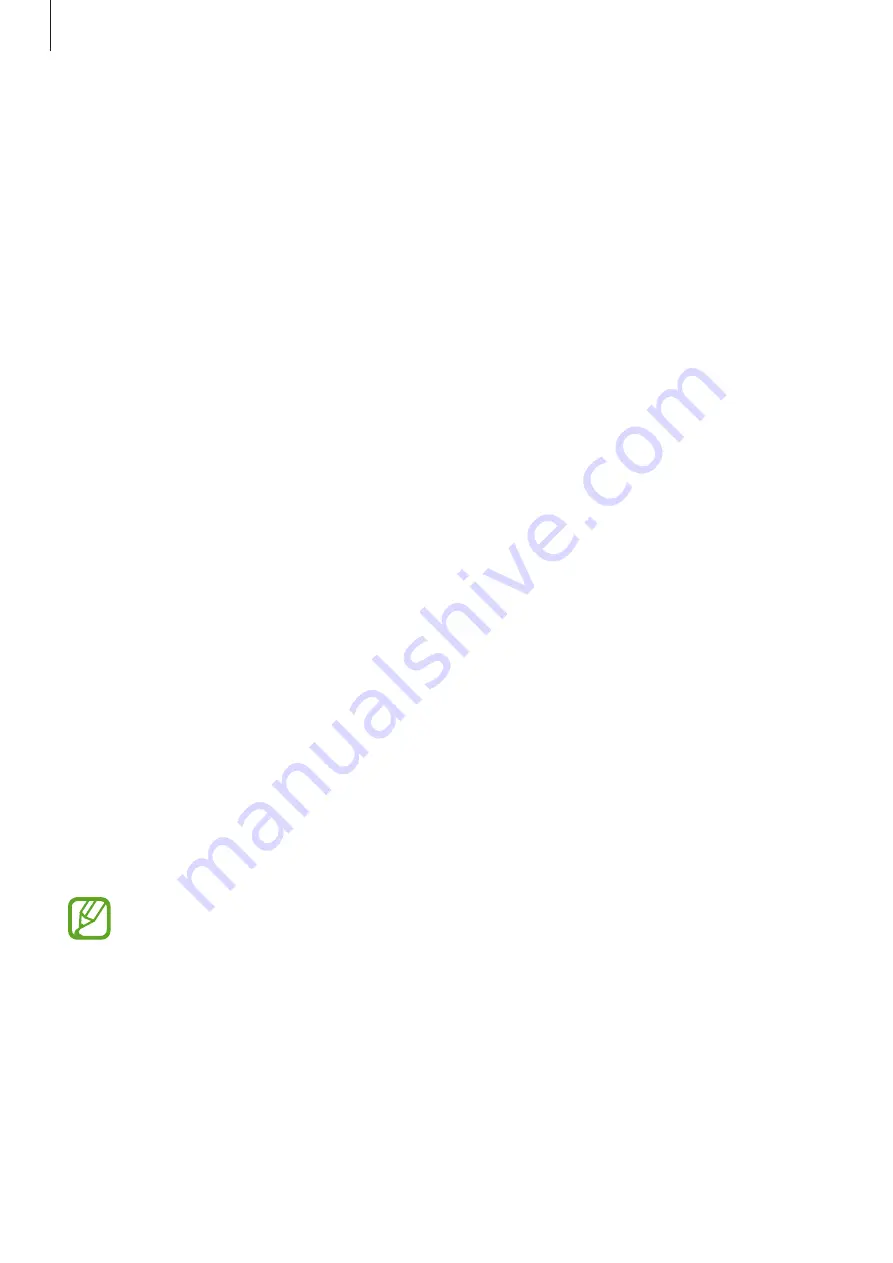
Basics
19
•
If you use multiple apps at once, network apps, or apps that need a connection to
another device, the battery will drain quickly. To avoid losing power during a data
transfer, always use these apps after fully charging the battery.
•
Using a power source other than the charger, such as a computer, may result in a slower
charging speed due to a lower electric current.
•
The device can be used while it is charging, but it may take longer to fully charge the
battery.
•
If the device receives an unstable power supply while charging, the touchscreen may not
function. If this happens, unplug the charger from the device.
•
While charging, the device and the charger may heat up. This is normal and should not
affect the device’s lifespan or performance. If the battery gets hotter than usual, the
charger may stop charging. If this occurs during wireless charging, disconnect the device
from the charger to let it cool down, then charge the device again later.
•
If you charge the device while the multipurpose jack is wet, the device may be damaged.
Thoroughly dry the multipurpose jack before charging the device.
•
If the device is not charging properly, take the device and the charger to a Samsung
Service Centre.
Fast charging
The device has a built-in fast charging feature. You can charge the battery more quickly while
the device or its screen is turned off.
Increasing the charging speed
To increase the charging speed, turn the device or its screen off when you charge the battery.
If the fast charging feature is not activated, launch the
Settings
app, tap
Device care
→
Battery
→
Charging
, and then tap the
Fast charging
switch to activate it.
•
While charging, you cannot activate or deactivate this feature.
•
You cannot use the built-in fast charging feature when you charge the battery
using a standard battery charger.
•
If the device heats up or the ambient air temperature rises, the charging speed may
decrease automatically. This is a normal operating condition to prevent damage to
the device.
















































