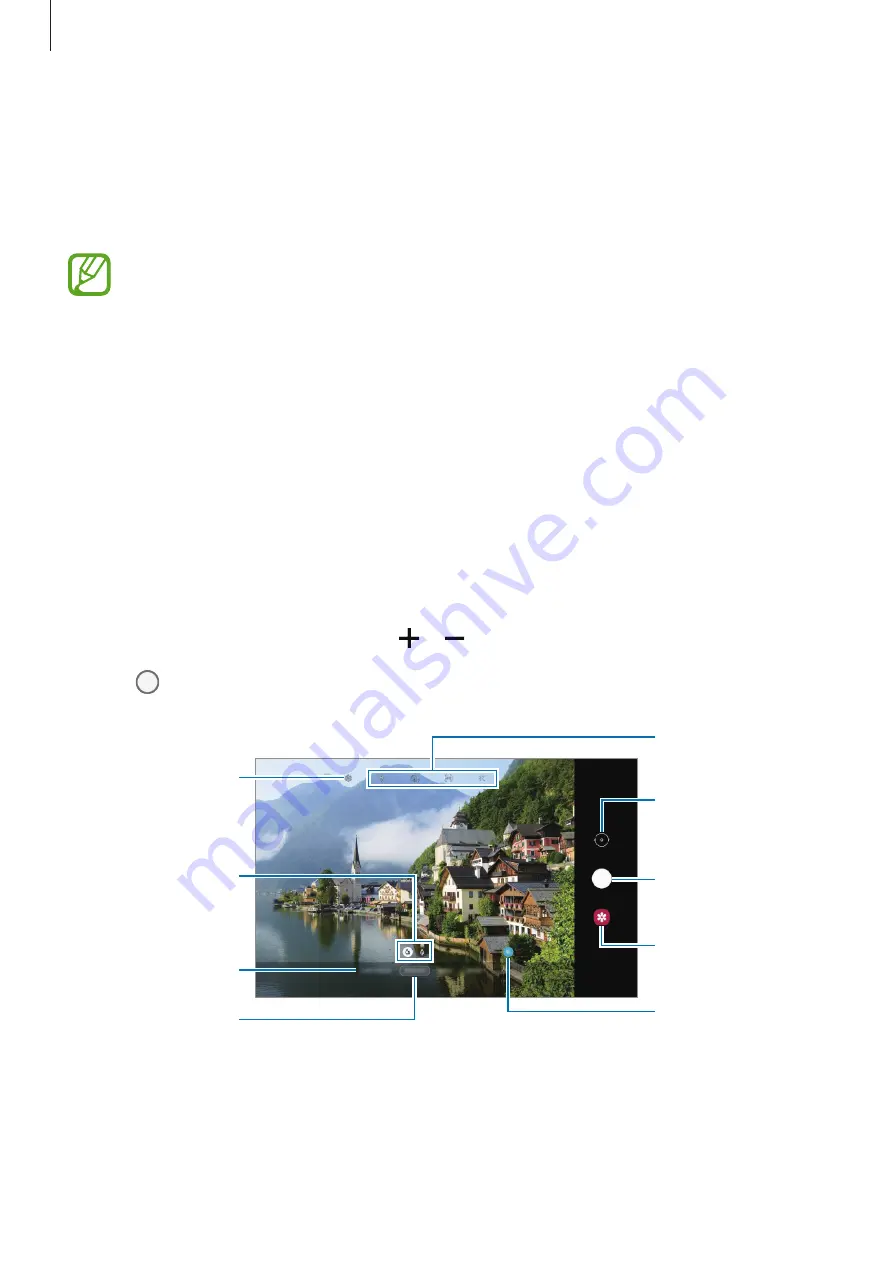
Apps and features
77
Launching Camera
Use the following methods to launch
Camera
:
•
Launch the
Camera
app.
•
Press the Side key twice quickly.
•
Some methods may not be available depending on the region or service provider.
•
Some camera features are not available when you launch the
Camera
app from the
locked screen while the screen lock method is set.
•
If photos you take appear blurry, clean the camera lens and try again.
Taking photos
1
Tap the image on the preview screen where the camera should focus.
•
Spread two fingers apart on the screen to zoom in, and pinch to zoom out.
Alternatively, drag the zoom icon to the left or right. Zooming features are available
only when using the rear camera.
•
To adjust the brightness of photos, tap the screen. When the adjustment bar appears,
drag the adjustment bar towards or .
2
Tap to take a photo.
Camera settings
Take a photo.
Preview thumbnail
Shooting modes
Switch between
basic shooting and
2x zoom shooting.
Switch between the
front and rear
cameras.
Options for current
shooting mode
Scene optimiser
button
Current mode
















































