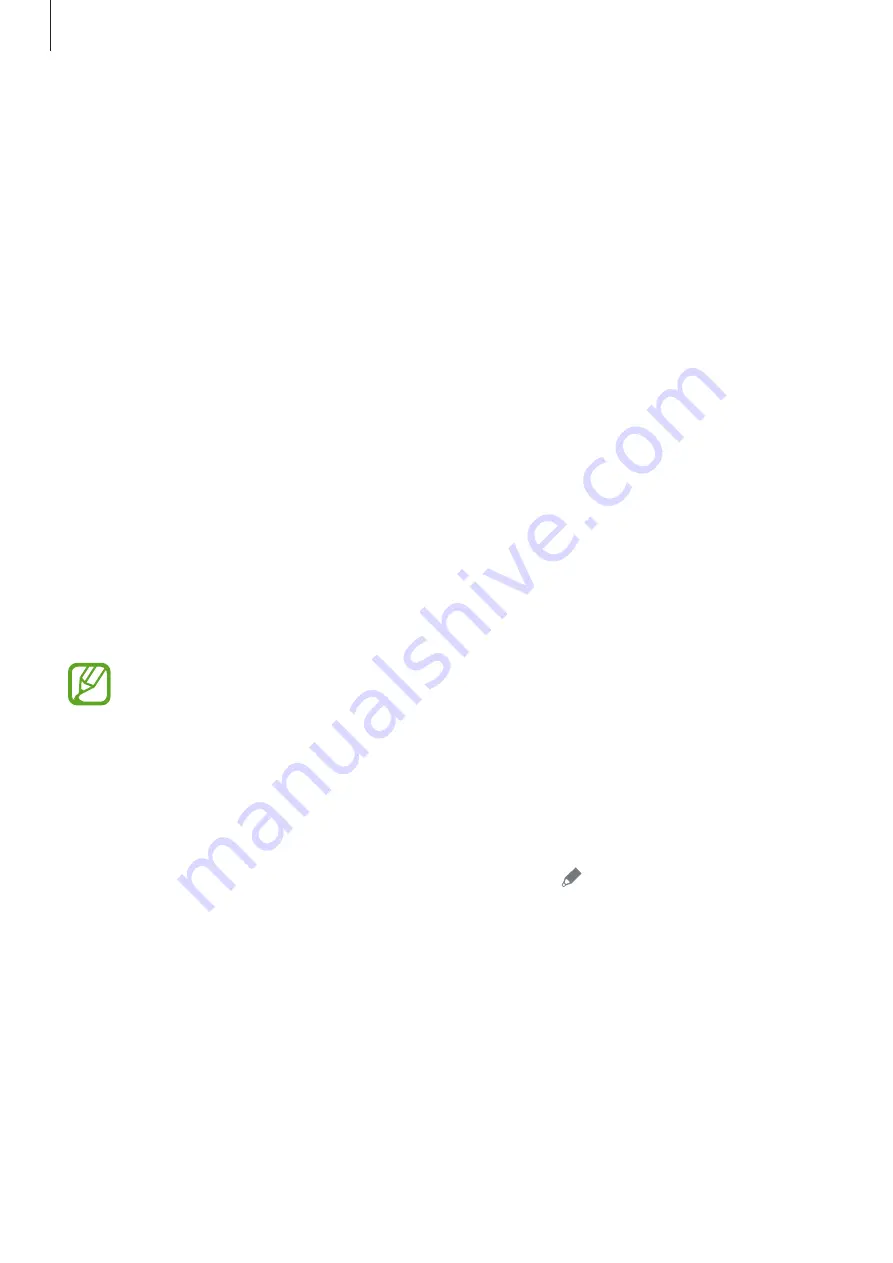
Apps and features
119
Setting the information view mode of the Daily Board main screen
Change the view mode of the information, such as the clock, weather, or calendar displayed
on the Daily Board main screen.
1
Launch the
Settings
app and tap
Advanced features
→
Daily Board
.
2
Tap
Time, weather, and calendar
and select a view mode.
•
Show sequentially
: Set the Daily Board main screen to display information
sequentially by switching the screen.
•
All on one page
: Set the Daily Board main screen to display all information on one
page.
Using Daily Board
Playing the slide show
You can use your device as a picture frame. Enjoy slide shows of your favourite images on
Daily Board.
On the Daily Board main screen, swipe to the right to play a slide show.
To add your favourite images to display to a slide show, launch the
Settings
app, tap
Advanced features
→
Daily Board
→
Slideshow
→
Select albums
, and then select
the album.
Making a note on Daily Board
You can use your device as a bulletin board to make a note on Daily Board.
1
Swipe to the left on the Daily board main screen and tap .
2
Select a pen and write or draw on the screen.
3
Tap
Done
.
The note you make will be pinned to Daily Board.






























