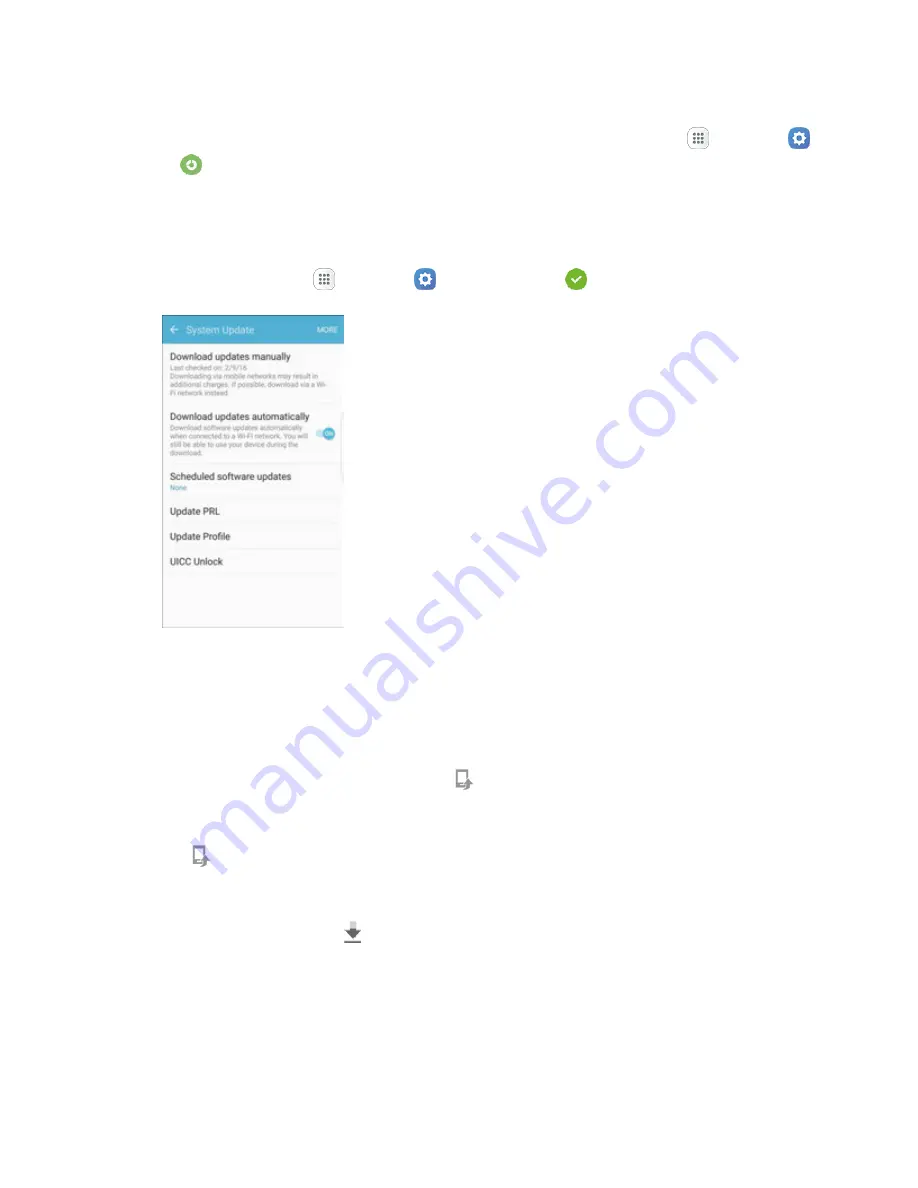
Basic Operations
42
As an added precaution, to preserve any data on your optional microSD card (not included), please
unmount it from your phone prior to starting the update process. From home, tap
Apps
>
Settings
>
Storage
>
SD card
>
Unmount
.
Update Your Phone’s Software
Once you have backed up all your data, use the
Update now
option to update your phone’s software.
1. From home, tap
Apps
>
Settings
>
System Update
.
2. Tap
Download updates manually
.
Your phone automatically downloads and installs any available updates. You may be
required to power your phone off and back on to complete the software upgrade.
Alternatively, you can access system updates through the notification panel.
1. Locate the
System Update Available
icon ( ) in notifications.
2. Pull down the status bar.
3. Tap to open the System Updates screen.
4. Tap
Download
and follow the prompts.
The downloading icon ( ) appears within the status bar to indicate the phone is downloading
the necessary files.
5. Tap
Restart
and install to complete the process.






























