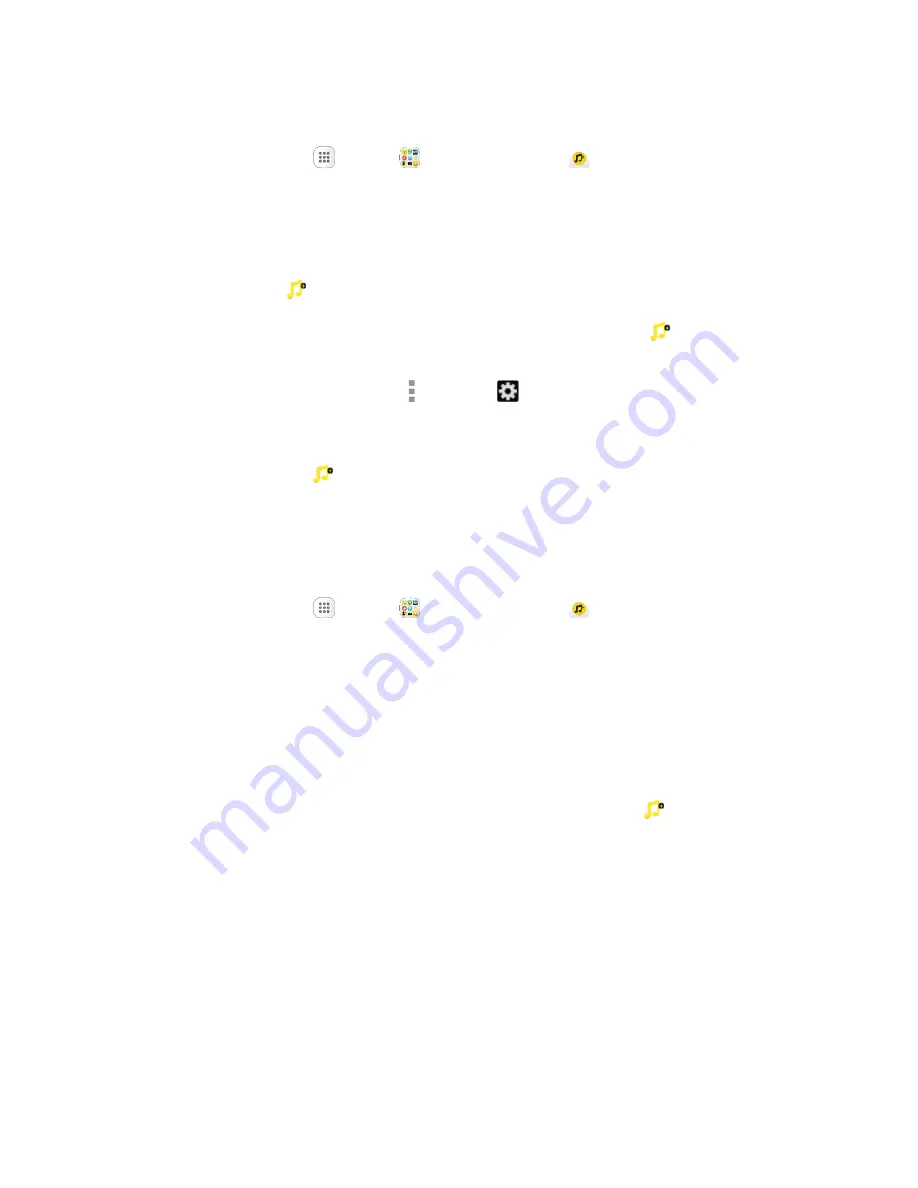
Entertainment and Activities
188
Access Sprint Music Plus
1. From home, tap
Apps
>
Sprint
>
Sprint Music Plus
.
The app opens.
The first time you use the app, tap
Accept
to agree to the Premium Services Terms of Use.
2. Tap a store option from the main page (
Ringbacks Store
,
Music Store
, or
Ringtones Store
), or
tap
More options
>
Music
(under
Library
) to access your music.
Tap the navigation tools to skip ahead or rewind. Tap
More options
at any time to see
additional options.
For more information, tap
Menu
>
Settings
>
About
or
Help
.
Note
: If you have loaded music on to your phone from your computer (see
Transfer Files between Your
Phone and a Computer
), you will need to sync your music to listen to it through Sprint Music Plus. From
the Sprint Music Plus app, tap
>
Settings
>
Synchronize your music library
. Once synced, you will
see your music in the library.
Purchase and Download Music from the Sprint Music Plus Store
From the Sprint Music Plus Store, you can shop for songs to purchase and download to your phone.
1. From home, tap
Apps
>
Sprint
>
Sprint Music Plus
>
Music Store
.
The app will open and display the Music Store.
2. Enter a song or artist in the search field or browse through options in the tabs in the center of the
screen.
3. Tap a song to select it.
The song information screen is displayed.
4. Follow the prompts to preview or purchase the song. Tap
More options
at any time to display
the Sprint Music Plus menu.
Tip
: For ringtones or ringback tones, tap
Ringtone Store
or
Ringback Tone Store
from the Sprint Music
Plus main menu.
Sprint TV & Movies
Use Sprint TV & Movies to watch live TV and access movies and other on demand entertainment on the
go.
Note:
Coverage not available everywhere. Content and lineup subject to change. Select channels also
available for casual usage.






























