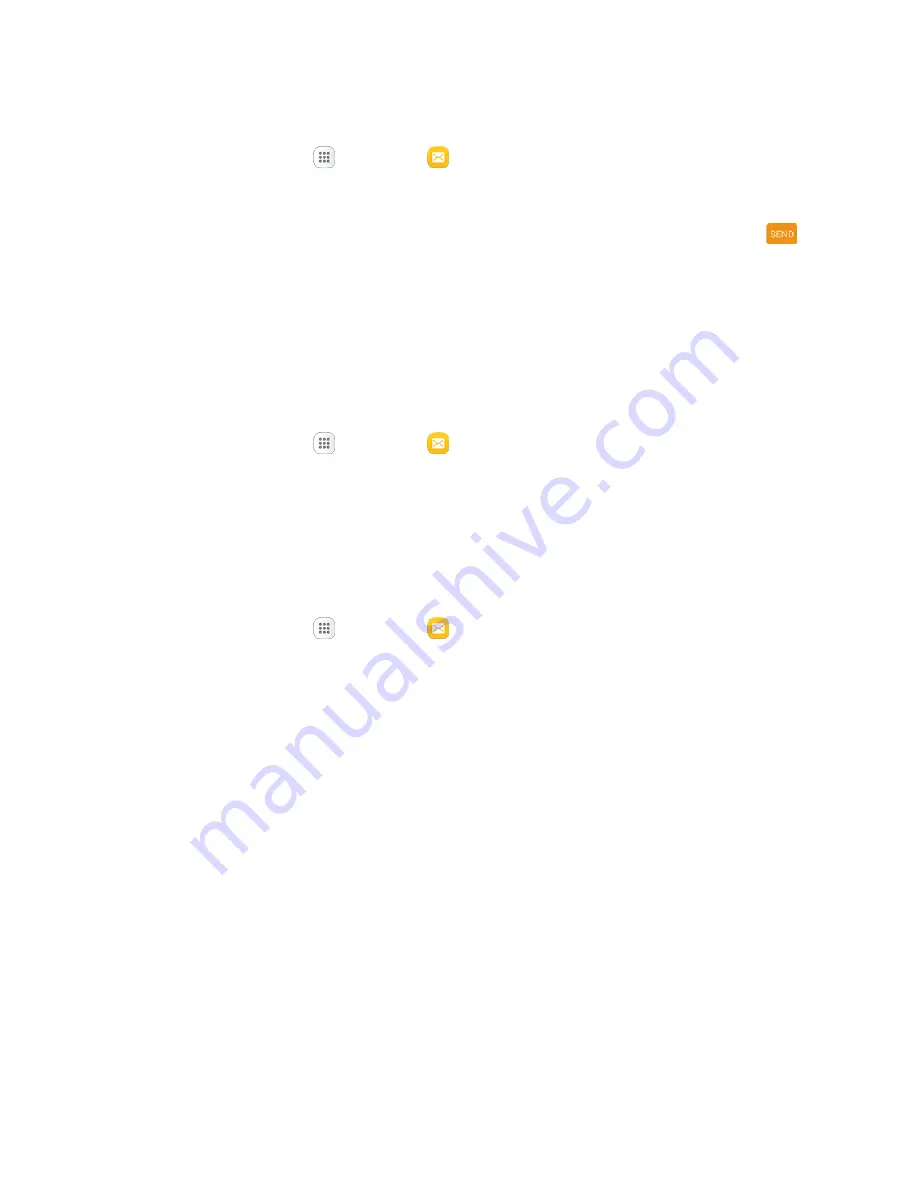
Messaging
103
Reply to a Message
1. From home, tap
Apps
>
Messages
.
2. On the Messaging screen, tap a conversation to open it.
3. Tap the text box at the bottom of the screen, enter your reply message, and then tap
Send
.
Note
: To reply to a text message with a multimedia message, open the text message, tap
More
and then
tap
More
>
Add subject
, or
Attach
. The text message is automatically converted into a multimedia
message.
Protect (Lock) a Message
You can lock a message so that it will not be deleted even if you delete the other messages in the
conversation.
1. From home, tap
Apps
>
Messages
.
2. On the Messaging screen, tap a conversation.
3. Touch and hold the message that you want to lock.
4. Tap
Lock
on the options menu. A lock icon is displayed at the right hand side of the message.
Delete Conversations
1. From home, tap
Apps
>
Messages
.
2. On the Messaging screen, tap
More
>
Delete
.
3. Select the conversations you want to delete.
4. Tap
Delete
and then tap
Delete
to confirm. Any locked messages will not be deleted.
Tip
: You can also delete a conversation while you are viewing it. While viewing a conversation, tap
More
>
Delete
, and then tap
OK
to confirm. Any locked messages in the conversation will not be deleted
unless you select the
Delete locked messages
check box.
Delete a Single Message
1. While viewing a conversation, touch and hold the message that you want to delete.
If the message is locked, tap
Unlock
on the options menu and hold the message to display
the options menu again.
2. Tap
Delete
on the options menu.
3. When prompted to confirm, tap
Delete
.






























