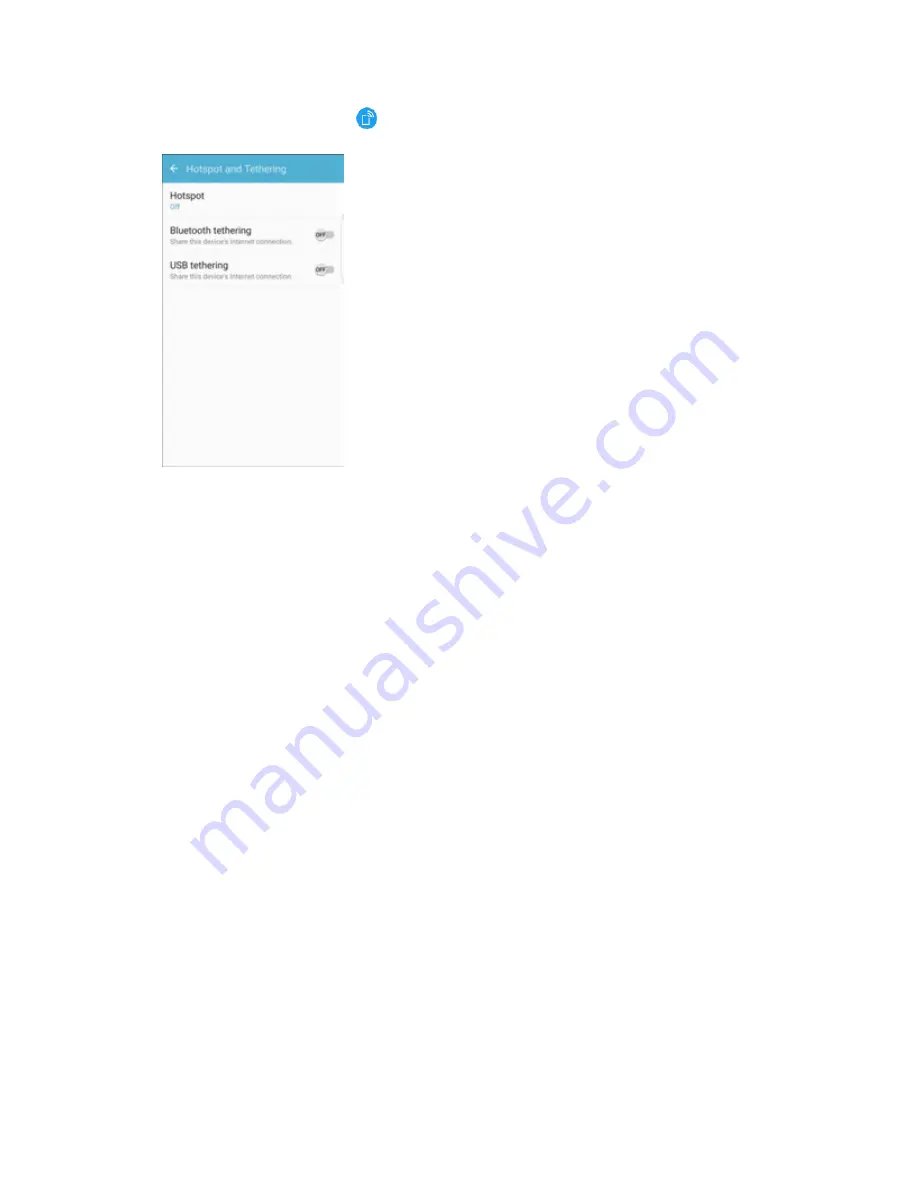
Connectivity
141
2. Tap
Hotspot and Tethering
>
Hotspot
.
The Hotspot window opens.
3. Tap
On/Off
to turn Hotspot on.
Hotspot is enabled.
To disable Hotspot, tap
On/Off
again.
Note
:
The best way to keep using the phone as a hotspot is to have it connected to a power supply.
Important
:
Write down the passkey (password) for this communication (shown onscreen).
Connect to Hotspot
1. Enable Wi-Fi (wireless) functionality on your target device (laptop, media device, etc.).
2. Scan for Wi-Fi networks from the device and select your phone hotspot from the network list.
You can change the default name by tapping
More
>
Configure
Hotpot
and entering a new
Network name.
3. Select this phone and follow your prompts to enter the passkey (provided on the Hotspot page).
The device is connected via your phone’s Hotspot.
4. Launch your Web browser to confirm you have an Internet connection.
Bluetooth
Bluetooth
®
is a short-range communications technology that allows you to connect wirelessly to a number
of Bluetooth devices, such as headsets and hands-free car kits, and Bluetooth-enabled handhelds,
computers, printers, and wireless phones. The Bluetooth communication range is usually approximately
30 feet.






























