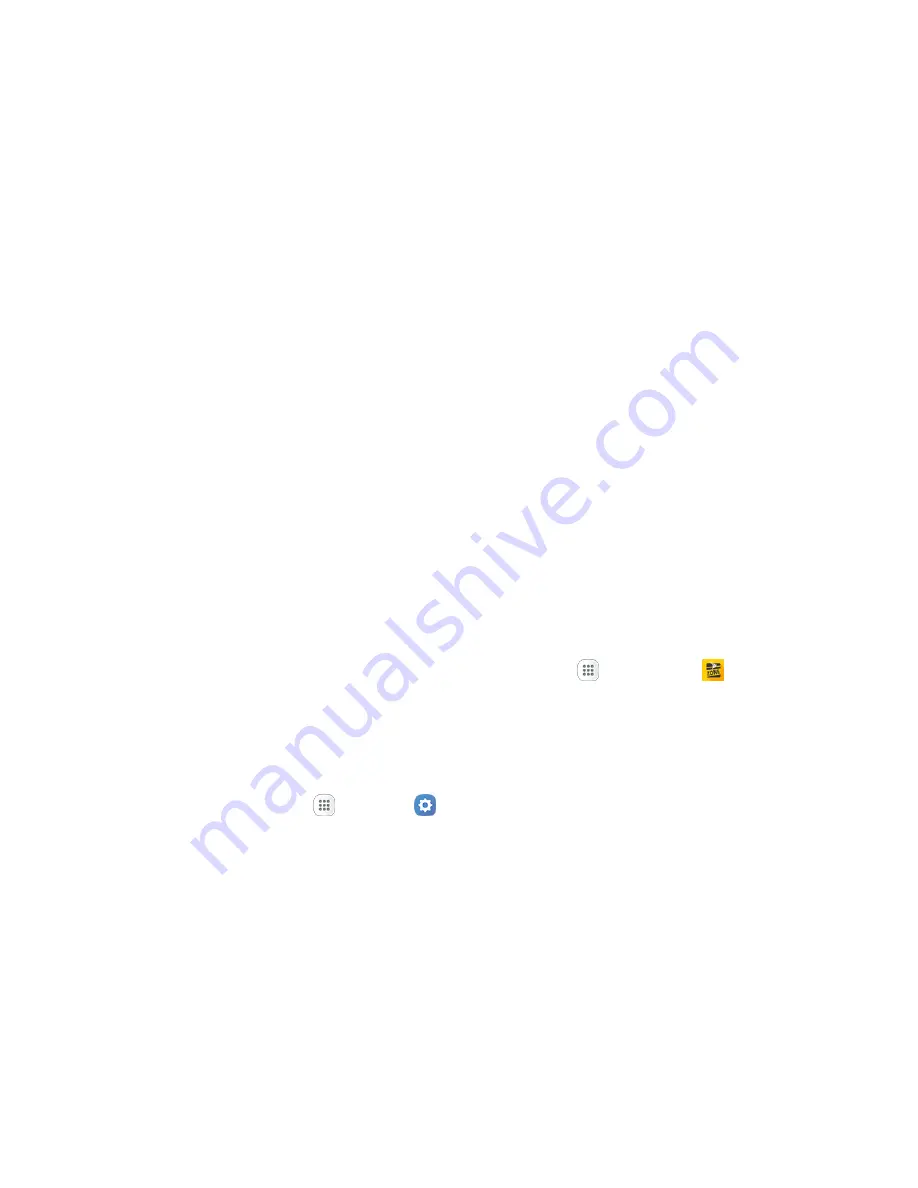
Connectivity
140
The Wi-Fi settings menu appears.
3. Tap
On/Off
to turn Wi-Fi on.
Wi-Fi is enabled. You will see the names and security settings of in-range Wi-Fi networks.
4. Tap
Wi-Fi Direct
.
The Wi-Fi Direct settings menu appears.
Wi-Fi Direct and Wi-Fi are unavailable at the same time.
5. Tap a device with which to connect.
If connected via Wi-Fi, you will see a confirmation. Follow the prompts.
6. Accept the connection on the other device.
The phone is connected via Wi-Fi Direct.
If a connection is not accepted after a certain period, the connection request is canceled.
To stop a connection, tap
End connection
>
OK
.
Hotspot
Hotspot allows you to turn your phone into a Wi-Fi hotspot. When this feature is turned on, you can share
your phone's mobile data services via Wi-Fi with other Wi-Fi enabled devices. The feature works best
when used in conjunction with 4G data services (although 3G service can also be used).
Important
: Use of the Hotspot feature requires an additional subscription. Sign on to your account at
sprint.com/mysprint
or access your account via Sprint Zone (tap
Apps
>
Sprint Zone
) to learn
more.
Note
: Turning Hotspot on will disable your phone's connection to other Wi-Fi networks.
Set Up Hotspot
1. From home, tap
Apps
>
Settings
.






























