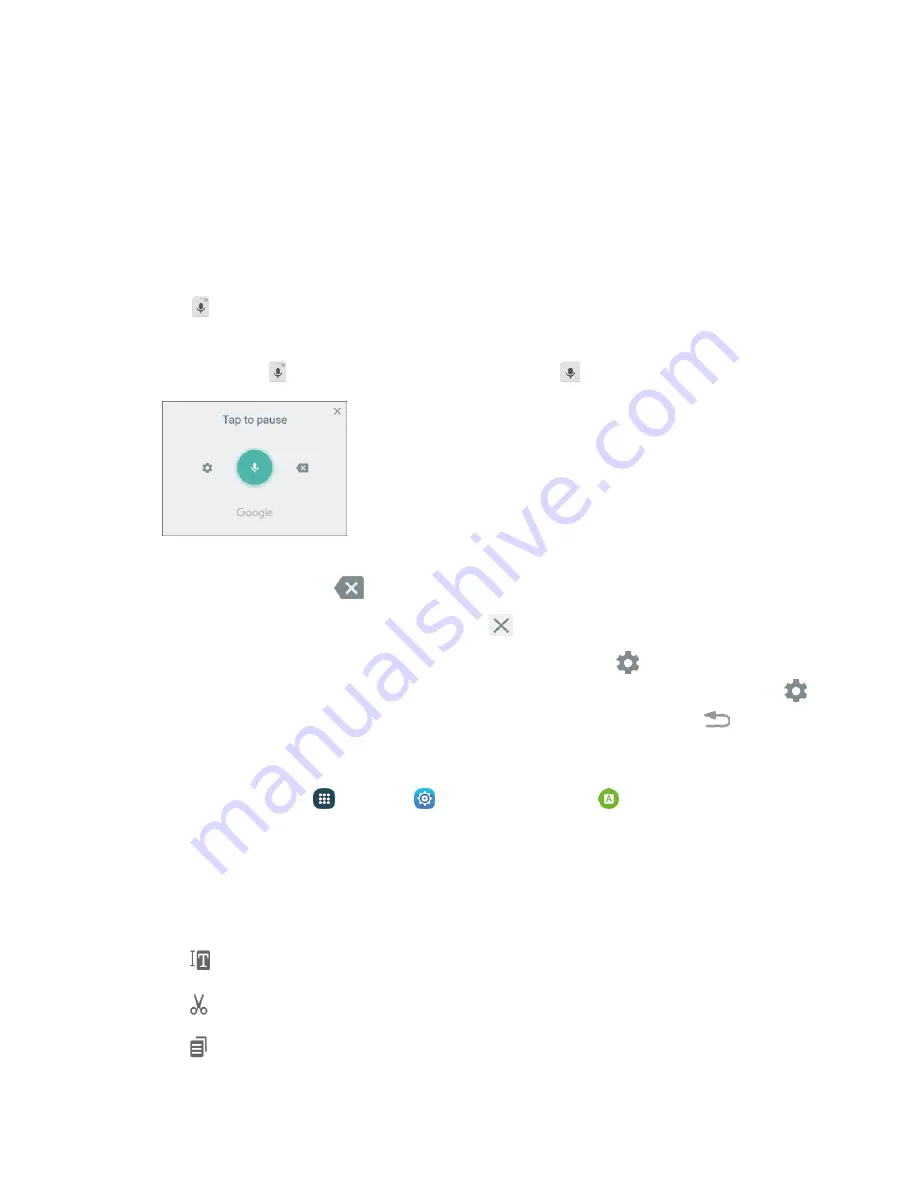
Basic Operations
41
Google Voice Typing
Google voice typing uses Google voice recognition to convert speech to text.
Use Google Voice Typing to Enter Text
1. While entering text, drag down from the top of the screen to open the notification panel, and then
tap
Select keyboard
>
Google voice typing
.
– or –
Tap on the Samsung keyboard.
– or –
Touch and hold on the Samsung keyboard, and then tap .
2. Speak into the microphone and watch your text being entered.
3. If the text is incorrect, tap
Delete
.
4. Once you have completed entering your text, tap
. The keyboard will reappear.
Note
: You can assign a new language to Google voice typing. Tap
Settings
>
Languages
and then
touch and hold a language to assign it as the default language. To add more languages, tap
Settings
>
Languages
, tap the language(s) you want to add, tap
Save
, and then tap the
Back
key
.
Configure Google Voice Typing
■
From home, tap
Apps
>
Settings
>
Language and input
>
Google voice typing
.
Tips for Editing Text
Your phone gives you many options to make entering text easier, including copying, cutting, and pasting
text, using voice-to-text input, customizing the user dictionary, using predictive text, and more.
■
Touch and hold text to highlight it, and then select from the following options:
Select all
:
Highlights all the text in the field.
Cut
:
Removes the selected text and saves it to the clipboard.
Copy
: Copies the selected text to the clipboard.
Summary of Contents for Galaxy S6 edge G925P
Page 1: ...User Guide UG template version 15a Sprint Samsung SM G925P UM Eng 112315 FINAL ...
Page 11: ...TOC x Sprint Support Services 412 Index 413 ...
Page 287: ...Connectivity 276 2 Tap a contact to send Tap More Share name card Bluetooth 3 ...
Page 321: ...Settings 310 3 Tap the ON OFF switch to enable NFC 4 Tap Android Beam ...






























