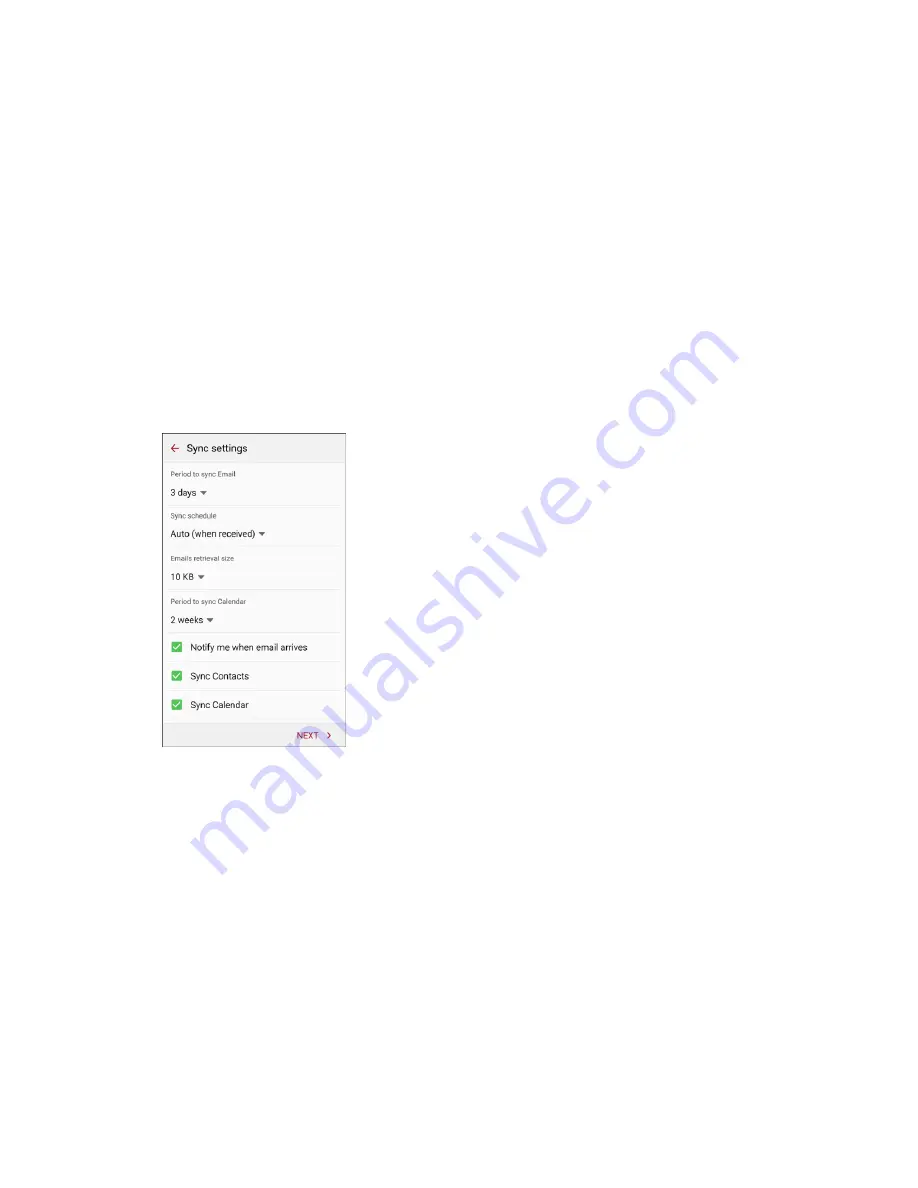
Messaging and Internet
162
3. Enter the required information.
Email address
: Enter your email address.
Domain\username
: Enter your network domain and username, separated by “\”.
Password
: Enter your network access password (case-sensitive).
Show password
: Display the password as you enter it.
Exchange server
: Enter your system’s Exchange server remote email address. Obtain this
information from your company network administrator.
Use secure connection (SSL)
: Tap to place a checkmark in the box, if your system requires
SSL encryption.
Use client certificate
: Tap to place a checkmark in the box, if your system requires
certification.
4. Tap
Next
and follow the prompts to configure options for the account.
5. Enter an account name and a display name and tap
Done
to complete setup.
Your corporate email account is set up and you will begin receiving email for the account.
Summary of Contents for Galaxy S6 edge G925P
Page 1: ...User Guide UG template version 15a Sprint Samsung SM G925P UM Eng 112315 FINAL ...
Page 11: ...TOC x Sprint Support Services 412 Index 413 ...
Page 287: ...Connectivity 276 2 Tap a contact to send Tap More Share name card Bluetooth 3 ...
Page 321: ...Settings 310 3 Tap the ON OFF switch to enable NFC 4 Tap Android Beam ...






























