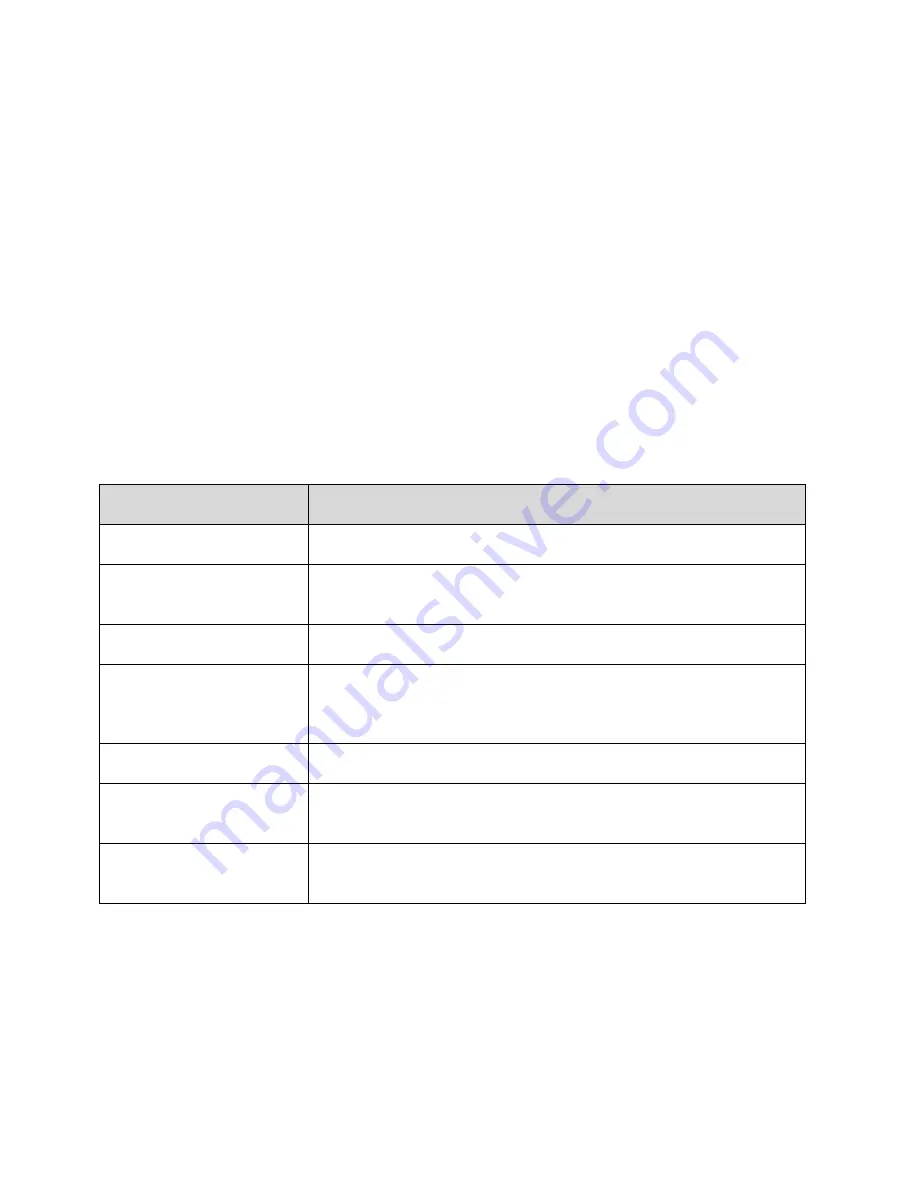
Settings
364
4. To download a theme, tap the theme, and then tap
Download
.
5. To apply a theme, tap the theme, and then tap
Apply
.
Your theme is changed.
Lock Screen and Security Settings
The Lock screen settings let you set your method for unlocking your phone, customize Lock screen
options, determine whether to show tips for unlocking the phone, and enter your owner information to be
displayed on the Lock screen.
The Security settings let you set encryption options, password visibility, administrator settings, and
credential storage options.
Lock Screen and Security Overview
The following options are available in the Lock screen and security menu (options vary depending on the
screen lock selected):
Setting
Description
Screen lock type
Set your screen lock.
Show information
Select items to show on the Lock screen, like a Dual clock, the Weather,
and Owner information.
Unlock effect
Set the effect shown when the Lock screen wakes up.
Secure lock settings
Configure secure lock functions, such as Auto lock and Lock instantly
with the
Power/Lock
key. This only appears if a secure lock (Pattern,
PIN, Password, or Fingerprints) has been set.
Fingerprints
Register your fingerprint on your phone.
Unknown sources
Allow or deny installation of apps from sources other than the Google
Play store app.
Other security settings
Configure settings for encryption, password visibility, security updates,
credentials, and other security features.
Summary of Contents for Galaxy S6 edge G925P
Page 1: ...User Guide UG template version 15a Sprint Samsung SM G925P UM Eng 112315 FINAL ...
Page 11: ...TOC x Sprint Support Services 412 Index 413 ...
Page 287: ...Connectivity 276 2 Tap a contact to send Tap More Share name card Bluetooth 3 ...
Page 321: ...Settings 310 3 Tap the ON OFF switch to enable NFC 4 Tap Android Beam ...






























