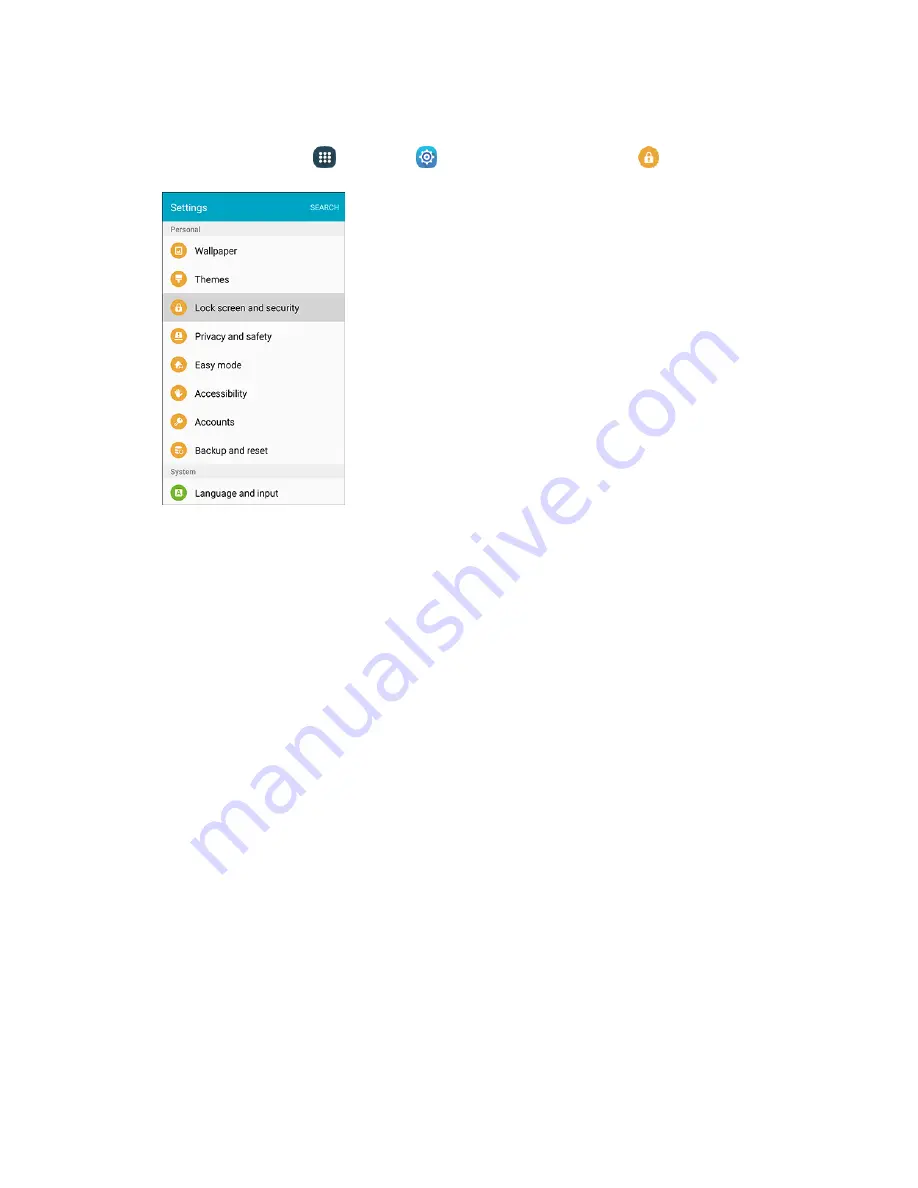
Settings
365
Access Lock Screen and Security Options
■
From home, tap
Apps
>
Settings
>
Lock screen and security
.
The Lock screen and security menu opens.
Screen Lock
You can increase the security of your phone by creating a screen lock. When enabled, you have to draw
the correct unlock pattern on the screen, enter the correct PIN, enter the correct password, or scan your
fingerprint to unlock the phone’s control keys, buttons, and touchscreen.
In order from least secure to most secure, the available screen lock options are:
● Swipe
● Pattern
● PIN
● Password
● Fingerprints
● None
Important
: To protect your phone and data from unauthorized access, it is recommended that you use
the highest security level available (Password protection). It is also recommended you frequently change
your password to ensure the safety of your phone and personal data.
Summary of Contents for Galaxy S6 edge G925P
Page 1: ...User Guide UG template version 15a Sprint Samsung SM G925P UM Eng 112315 FINAL ...
Page 11: ...TOC x Sprint Support Services 412 Index 413 ...
Page 287: ...Connectivity 276 2 Tap a contact to send Tap More Share name card Bluetooth 3 ...
Page 321: ...Settings 310 3 Tap the ON OFF switch to enable NFC 4 Tap Android Beam ...






























