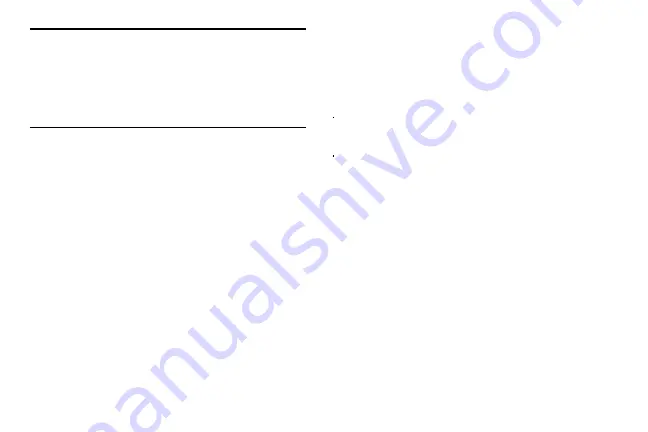
DRAFT
Internal Use Only
Contacts 93
Important!
It is the first contact image that is displayed for
both, and the first contact’s name that is used.
For example: If Amy (original entry) is joined with
Julie (second entry). Julie seems to disappear and
only Amy remains. Tap the Amy entry (showing the
Amy image) to view both.
5.
Tap the main linked contact to view the contact
information you linked. The contacts and information
displays with an icon next to the contact name to
indicate what type of account information is contained
in the entry.
Unlinking a Contact
1.
From the Home screen, tap
.
2.
Tap a contact name (the account name from which you
want to unjoin an entry). This reveals the details for
entry.
or account information.
3.
Tap the
Connection
area.
– or –
Press
and then tap
Separate contact
.
4.
Tap
next to the entry you want to unjoin and
select
OK
. The contacts are “unjoined” or separated
and no longer display in the merged record screen.
Both contacts now go back to being separately
displayed.






























