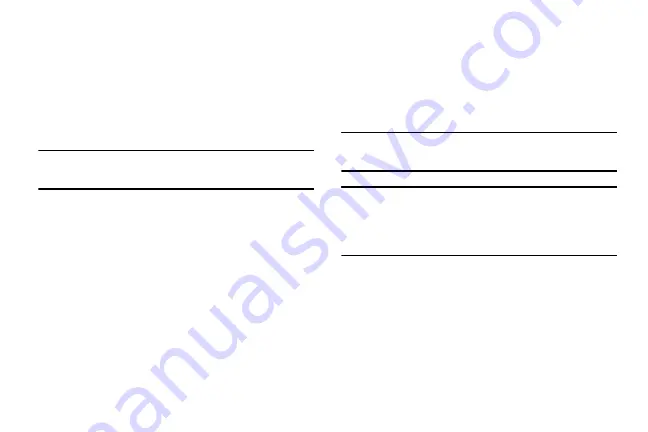
DRAFT
Internal Use Only
282
2.
Select the
Auto rotate screen
field to activate this
feature which automatically rotates an available
screen.
3.
Tap
Screen timeout
to timeout the accessibility feature
after a defined amount of time.
4.
Tap
Lock automatically
to lock the screen automatically
after a selected amount of time.
Note:
The Lock automatically function is only available if your
device is already using the screen lock feature.
5.
Select the
Speak passwords
field to activate this
feature which reads out password information.
6.
Select
Answering/ending calls
field to select the
methods you can use to answer and end a call.
7.
Select
Easy touch mode
field to be able to tap to
stop/snooze alarms, calendar events, and timer alerts,
and accept/reject incoming calls.
8.
Tap
Show shortcut
allows you to press and hold
(
Power/End
) to use the accessibility shortcut
under the Device options screen.
9.
Tap
Manage accessibility
to save and update your
accessibility settings or share them with another
device. You can export your settings, import a
previously saved file, or share your file with another
device.
10.
Tap
TalkBack
to activate the feature.
Note:
TalkBack, when installed and enabled, speaks feedback
to help blind and low-vision users.
Important!
TalkBack can collect all of the text you enter,
except passwords, including personal data and
credit card numbers. It may also log your user
interface interactions with the device.
11.
Tap the
Font size
field to change the size of the fonts
used on the device within menus, options, etc..
Choose from: Tiny, Small, Normal, Large, or Huge.
12.
Enable
Magnification gestures
to use exaggerated
gestures such as triple-tapping, double pinching, and
dragging two fingers across the screen.






























