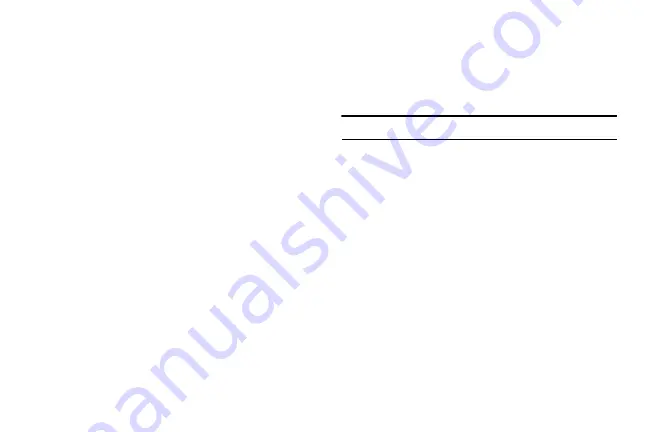
DRAFT
Internal Use Only
248
5.
Tap
Done
. The direct connection is then established.
Confirm
appears in the Status bar.
6.
When prompted to complete the connection, the
recipient should tap
OK
. Your status field now reads
“Connected” and your connected device is listed within
the Wi-Fi Direct devices listing.
Bluetooth settings
In this menu you can activate Bluetooth, view or assign a
device name, activate your phone so other Bluetooth devices
can discover it, or scan for other, available Bluetooth devices
with which to pair. For more information, refer to
Turning Bluetooth On and Off
To turn Bluetooth on:
1.
From the Home screen, press
and then tap
Settings
➔
(
Connections
tab).
2.
In a single motion touch and slide the
Bluetooth
slider
to the right to turn it on.
The slider color indicates the activation status. When
active,
displays in the Status area.
To turn Bluetooth off:
1.
From the Home screen, press
and then tap
Settings
.
2.
In a single motion touch and slide the
Bluetooth
slider
to the left to turn it off.
Note:
Bluetooth must be enabled prior to use.
Changing the Device Name
1.
From the Home screen, press
and then tap
Settings
➔
(
More
tab)
➔
About device
.
2.
Tap the
Device name
field and use the on-screen
keyboard to edit the current device name.
3.
Tap
to erase the current device name and enter
a new name for this device using the keyboard.
4.
Tap
OK
to confirm your setting.






























