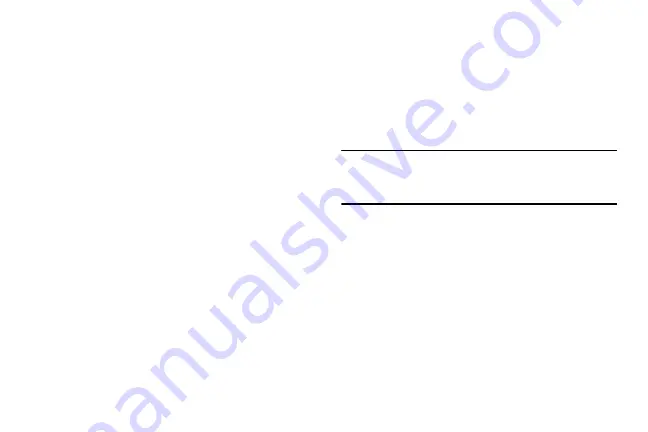
DRAFT
Internal Use Only
302
6.
Tap
Back up my data
to create a checkmark. This will
back up your app data, Wi-Fi passwords, and other
settings.
7.
Your Google account should be listed under the
Backup
account
option. If not, Tap
Backup account
➔
Add
account
and sign into your Google account.
8.
Tap the checkbox next to
Automatic restore
to create a
checkmark. This will restore the settings that were
backed up when you re-install an application.
Factory Data Reset
From this menu you can reset your device and sound settings
to the factory default settings.
1.
From the main
Settings
page, tap
Accounts
tab
➔
Backup and reset
➔
Factory data reset.
2.
Read the on-screen reset information.
3.
Tap
Reset
device.
4.
If necessary, enter your password and tap
Delete all
.
The device resets to the factory default settings
automatically and when finished displays the Home
screen.
Collect Diagnostics
This feature only collects diagnostic data for troubleshooting
use.
1.
From the main
Settings
page, tap
Accounts
tab
➔
Backup and reset
➔
Collect diagnostics.
2.
Read the on-screen System Manager Application
information.
Note:
This software collects only diagnostic data from your
device so that T-Mobile technicians can better
troubleshoot issues with your device.
3.
Choose to enable or disable the feature by placing a
check mark in the
Allow diagnostics to be collected
field.
4.
Select either
More info
(to read additional information)
or
Close
to close the message screen.






























