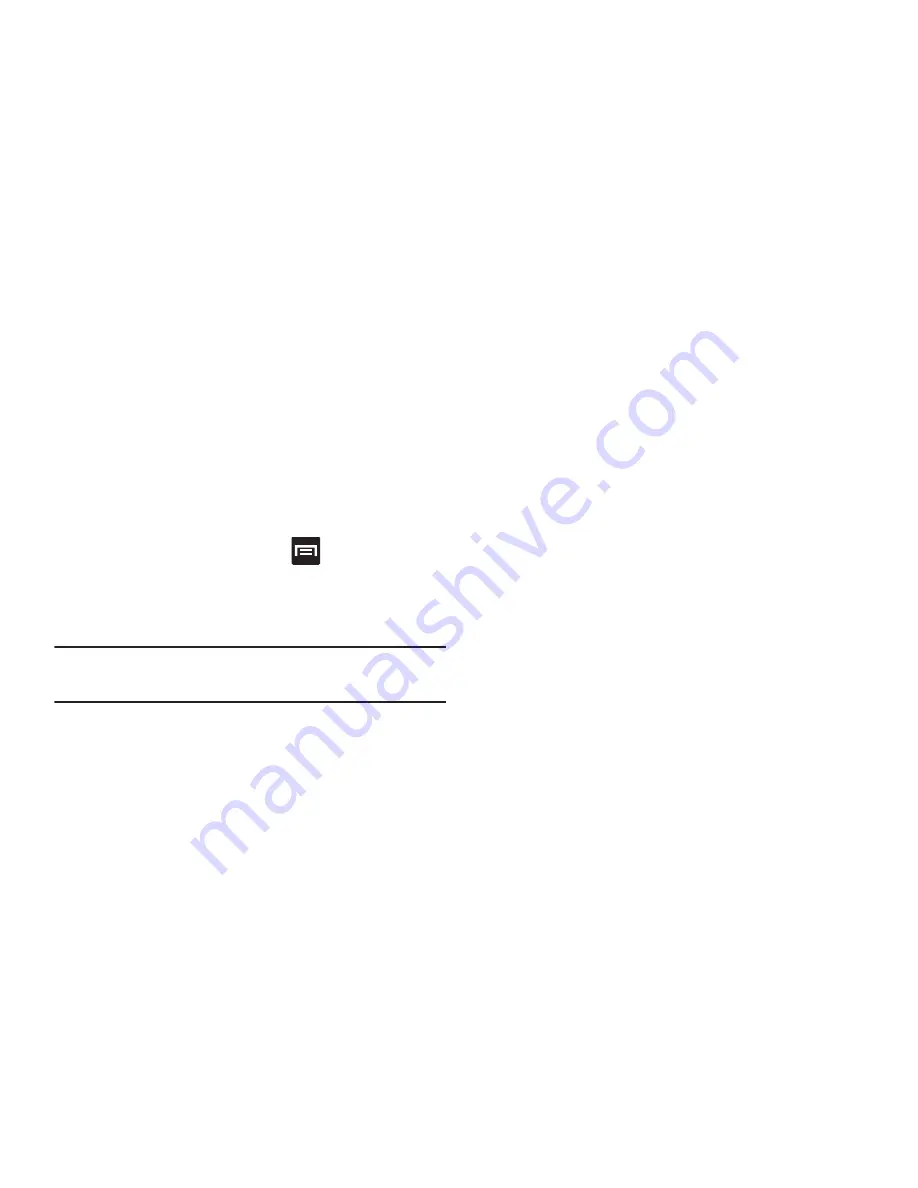
328
4.
Tap
Sync now
to synchronize your account or tap
Sync
all
to synchronize all your accounts. Tap
Cancel sync
to
stop the synchronization.
5.
Tap
Settings
to access your account settings.
Motion Settings
This feature allows you to assign specific functions to certain
phone actions that are detected by both the accelerometer
and gyroscope.
To activate motion:
1.
From the Home screen, press
and then tap
Settings
➔
Motion
.
2.
In a single motion touch and slide the
Motion
slider to
the right to turn it on.
Note:
If Motion activation is not enabled, all motion services
are greyed-out and disabled.
To activate different motion functions:
Tap the
Motion activation
field and activate the desired
on-screen motion option.
• Direct call
: Once enabled, the device will dial the currently
displayed on-screen Contact entry as soon as you place the
device to your ear.
• Smart alert
: Once enabled, pickup the device to be alerted and
notified of you have missed any calls or messages.
• Double tap to top
: Once enabled, double tap the top of the
device to be taken to the top of the current on-screen list.
• Tilt to zoom
: Once enabled, you must be on a screen where
content can be zoomed. In a single motion, touch and hold two
points on the display then tilt the device back and forth to zoom
in or out.
• Pan to move icon
: Once enabled, touch and hold a desired
application shortcut icon or widget on the screen. Once it
detaches, move the device left or right to migrate it to a new
location.
• Pan to browse images
: Once enabled, touch and hold a
desired on-screen image to pan around it. Move the device left
or right to pan vertically or up and down to pan horizontally
around the large on-screen image.






























