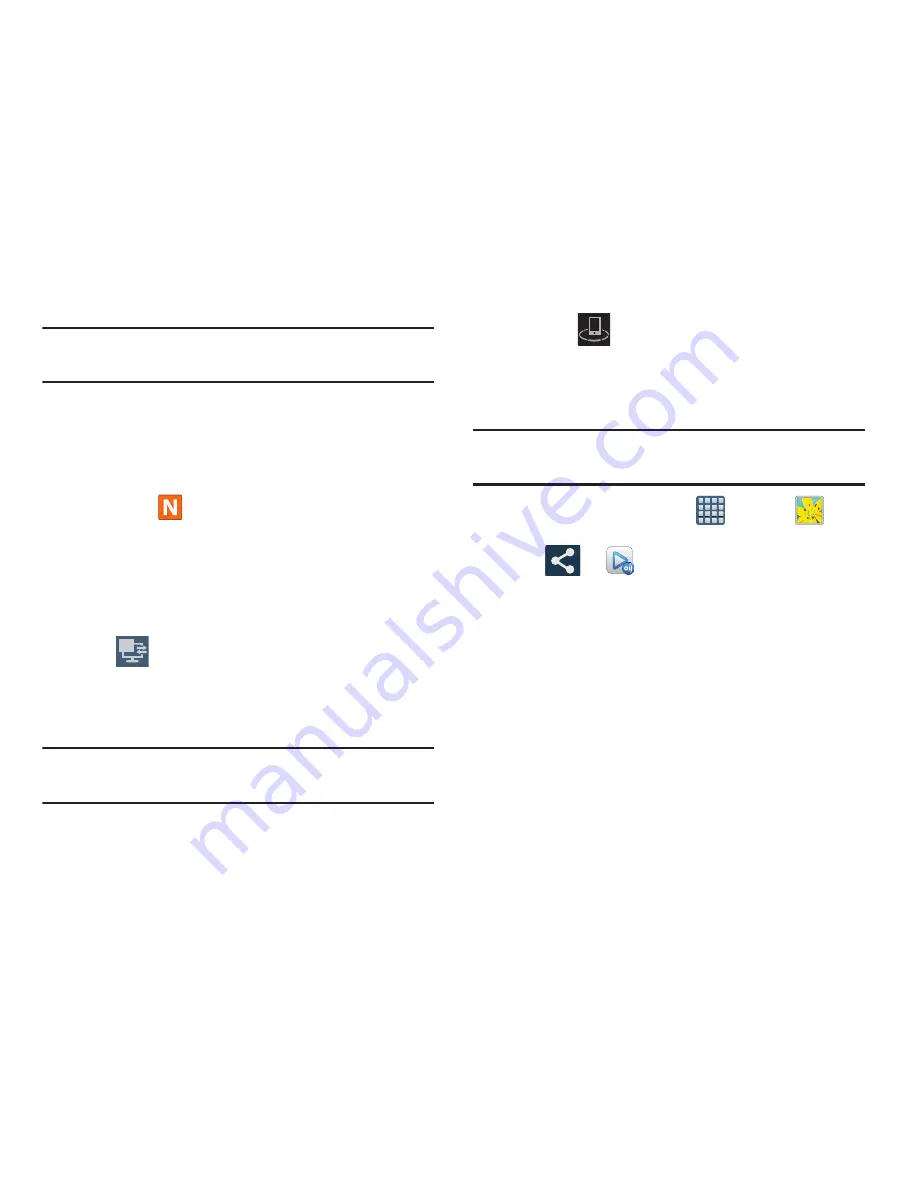
Multimedia 205
Note:
You must be signed in to your Samsung Account before
you can use this feature.
3.
Tap your device name from the
Devices
list.
4.
Tap an available category tab (Pictures, Music, Movies,
Files, or Info) and select a file.
•
Touch and hold to select multiple files.
•
A file with
in the upper-left indicates it is stored remotely
on a Web storage location. Selecting this media causes your
device to access the file currently stored on your services’
servers.
5.
Tap an available on-screen file, image, or video to
place a green check mark alongside it.
6.
Tap
(
Stream to connected devices
) and select an
available target device to begin streaming.
7.
On a target device (ex: Internet TV) select the
on-screen
Allow
button to continue.
Note:
At this stage your device is requesting access to share
media with the external source.
8.
Confirm
(
AllShare Controller enabled
) appears in
the Notification area at the top of the device to indicate
you are using your device as the media source.
AllShare Play Screen Sharing via Group Cast
Important!
Verify all of your recipients are connected to the
same Wi-Fi.
1.
From the Home screen, tap
(
Apps
)
➔
(
Gallery
)
.
2.
Tap
➔
(
Group Cast
)
3.
Enter a security PIN and tap
Done
. This process makes
sure only desired recipients can view your shared
image.
4.
Re-enter you PIN and tap
Done
. The device then waits
for other connected recipients to accept the connection
and enter the PIN on their screens.
– or –
Tap
Start Group Cast anyway
to continue the process
while your users connect.
2






























