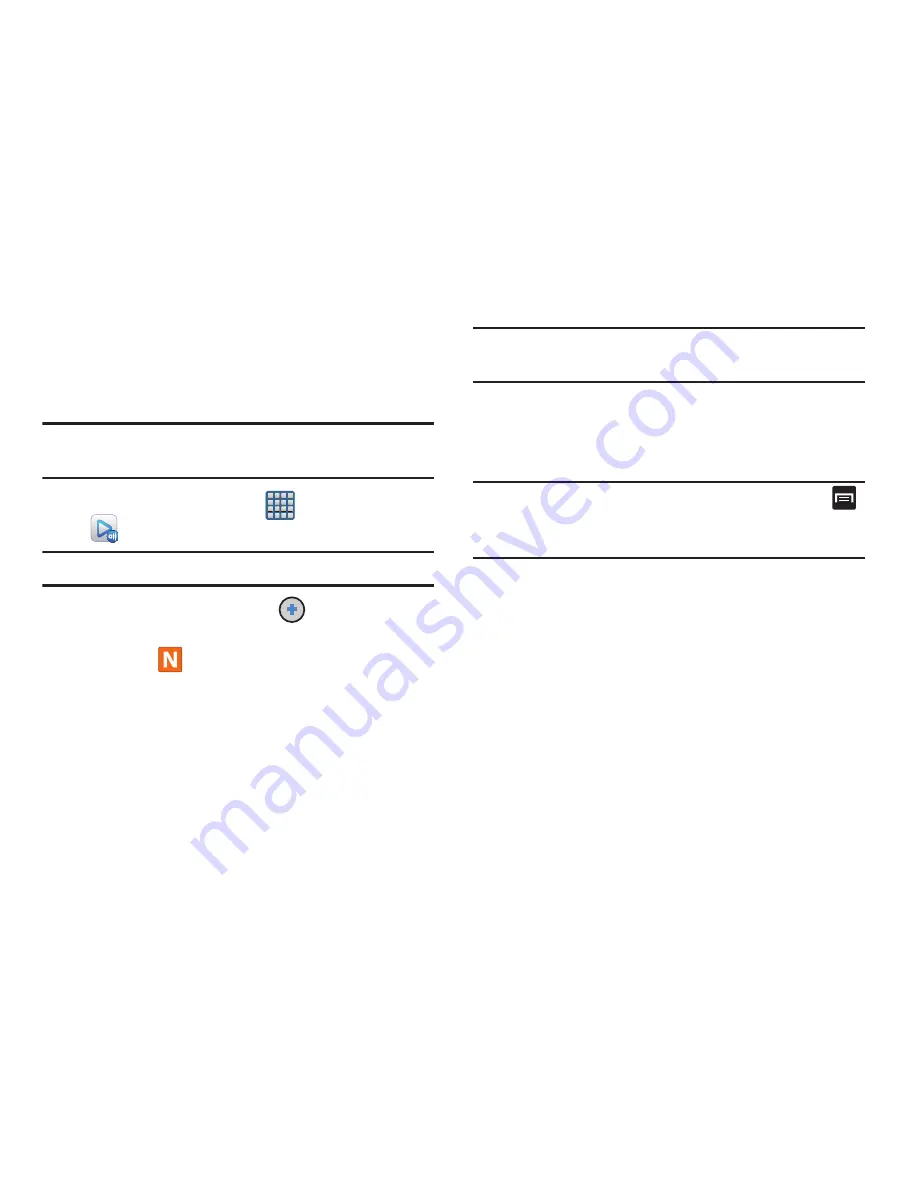
Multimedia 203
Setting Up Web Storage
SugarSync is a Web storage service that allows you to use
storage space to store your files and share them on the
“Cloud”.
Note:
If you are using another Web storage service, log into
that service first before using AllShare Play.
1.
From the Home screen, tap
(
Apps
)
➔
(
AllShare Play
)
.
Note:
When adding storage, an N Drive is added.
2.
From the main screen, select
(
Add storage
) and
then tap on the media that you would like to share.
•
A file with
in the upper-left indicates it is stored remotely
on a Web storage location. Selecting this media causes your
device to access the file currently stored on your services’
servers.
3.
If this is your first time to use the service, set up a new
account by tapping
Sign up
➔
SugarSync Sign Up
.
Note:
If you already have a current Sugar Sync account, tap
Sign in
.
4.
Enter in your Email address and your password.
5.
Agree to the terms of service and tap
Sign up
or
Go
on
your on-screen keyboard.
Important!
After you enter your passwords, do not press
to hide the keyboard. This action erases the
password fields.
6.
You can choose to download the SugerSync app or tap
Skip
to continue.
7.
Once the process is successfully completed, the Web
storage icon or name appears in the Web storage area
of the main screen.






























