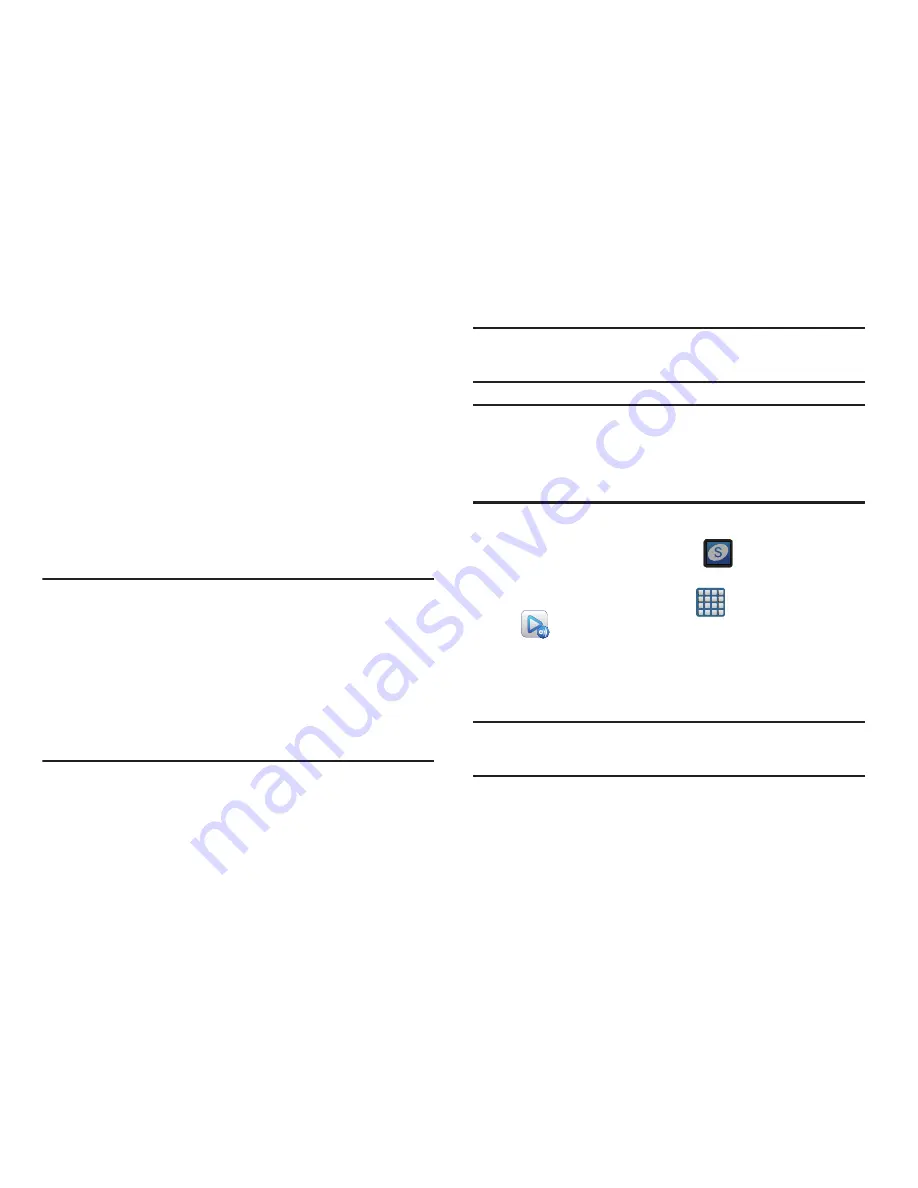
Multimedia 201
AllShare Play
This application wirelessly synchronizes your Samsung
device with your TV, streams content and even keeps tabs on
who calls or sends text messages with real-time, on-screen
monitoring. Samsung’s AllShare makes staying connected
easy.
Allows users to share their in-device media content with
other external devices using DLNA certified™ (Digital Living
Network Alliance) Devices. These external devices must also
be DLNA-compliant. Wi-Fi capability can be provided to TVs
via a digital multimedia streamer.
Important!
You must first connect both of your communicating
devices to the same Wi-Fi and be using an
active/registered Samsung account prior to using
this application.
For more information, refer to
“Wi-Fi settings”
on
page 276.
For more information, refer to
“Creating a
Samsung Account”
on page 20.
Note:
For more information on defining the various AllShare
features definitions on page 213.
Important!
The Samsung account manages the access
information (username/password) to several
applications, such as AllShare Play, Chat On, and
Media Hub.
1.
Confirm you have already logged in to your Samsung
account. There should be no
icon in the
Notifications area of the screen.
2.
From the Home screen, tap
(
Apps
)
➔
(
AllShare Play
).
3.
If prompted, read the on-screen message about
network charges and tap
OK
to continue and return to
the main AllShare Play screen.
Note:
If the main screen still shows a Sign in box, close the
application and restart it.
4.
Tap
Start
and follow the on-screen prompts.






























