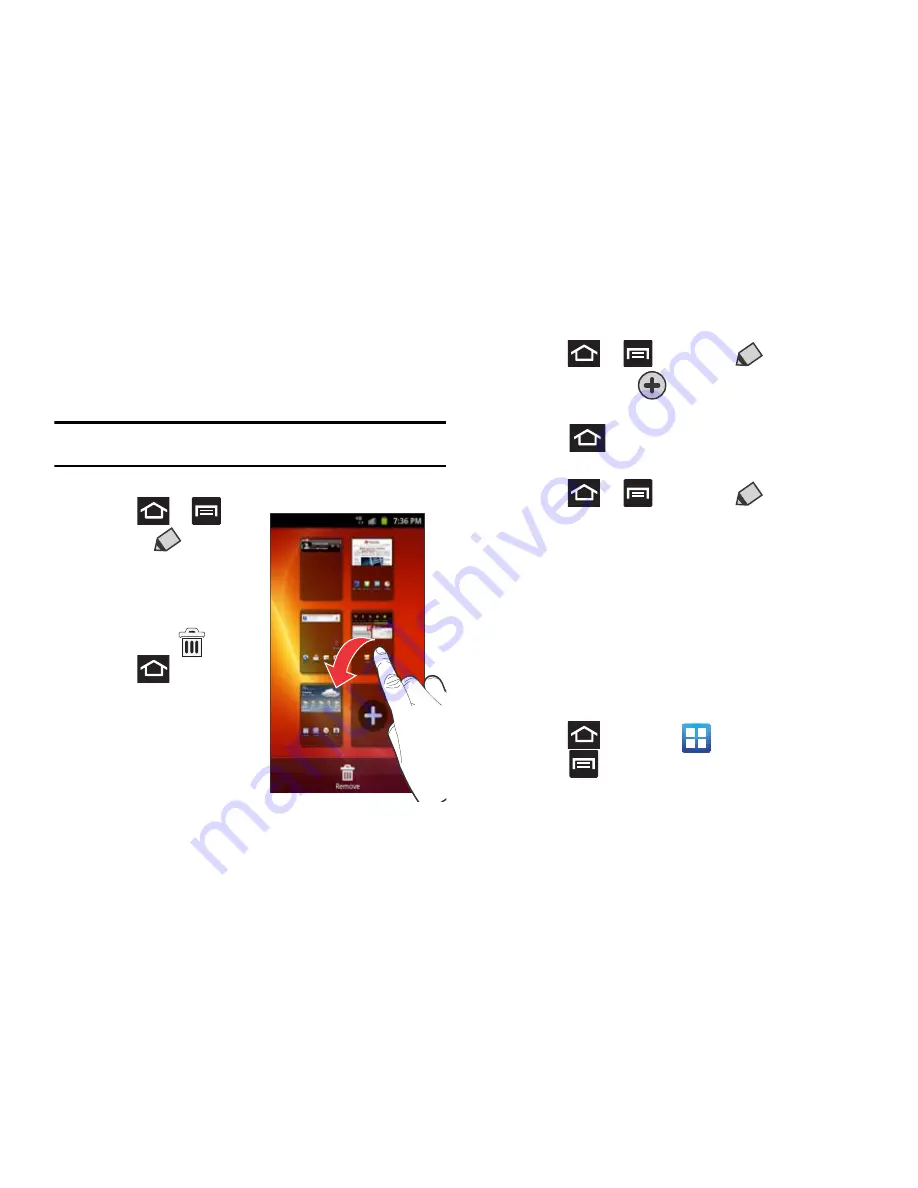
38
Adding and Deleting Screens
Your phone can have from one to seven Home screens. You can
add, rearrange and delete these screens to meet your
requirements.
Important!:
Your phone must have at least one Home screen and can have a
maximum of seven screens.
To delete a screen:
1.
Press
and
then tap
(
Edit
).
2.
Touch and hold, then
drag the undesired
screen down to the
Remove
tab (
).
3.
Press
to return to
the main Home screen.
To add a screen:
1.
Press
and then tap
(
Edit
).
2.
Tap the
Add
icon (
). The newly added screen appears
as the last page.
3.
Press
to return to the main Home screen.
Rearranging the Screens
1.
Press
and then tap
(
Edit
).
2.
Touch and hold a screen and then drag it into its new
location. Upper left is screen position #1 and bottom right is
the last screen.
Adding and Removing Primary Shortcuts
The device comes with four Primary shortcuts: Phone, Contacts,
Messaging, and Applications/Home. As long as the menu is
displayed in a
Customizable grid
, you can replace the Phone,
Contacts, and Messaging shortcuts with other applications so you
access the shortcuts that are most frequently used.
1.
Press
and then tap
(
Applications
).
2.
Press
and then tap
View Type
Customizable grid
.
















































