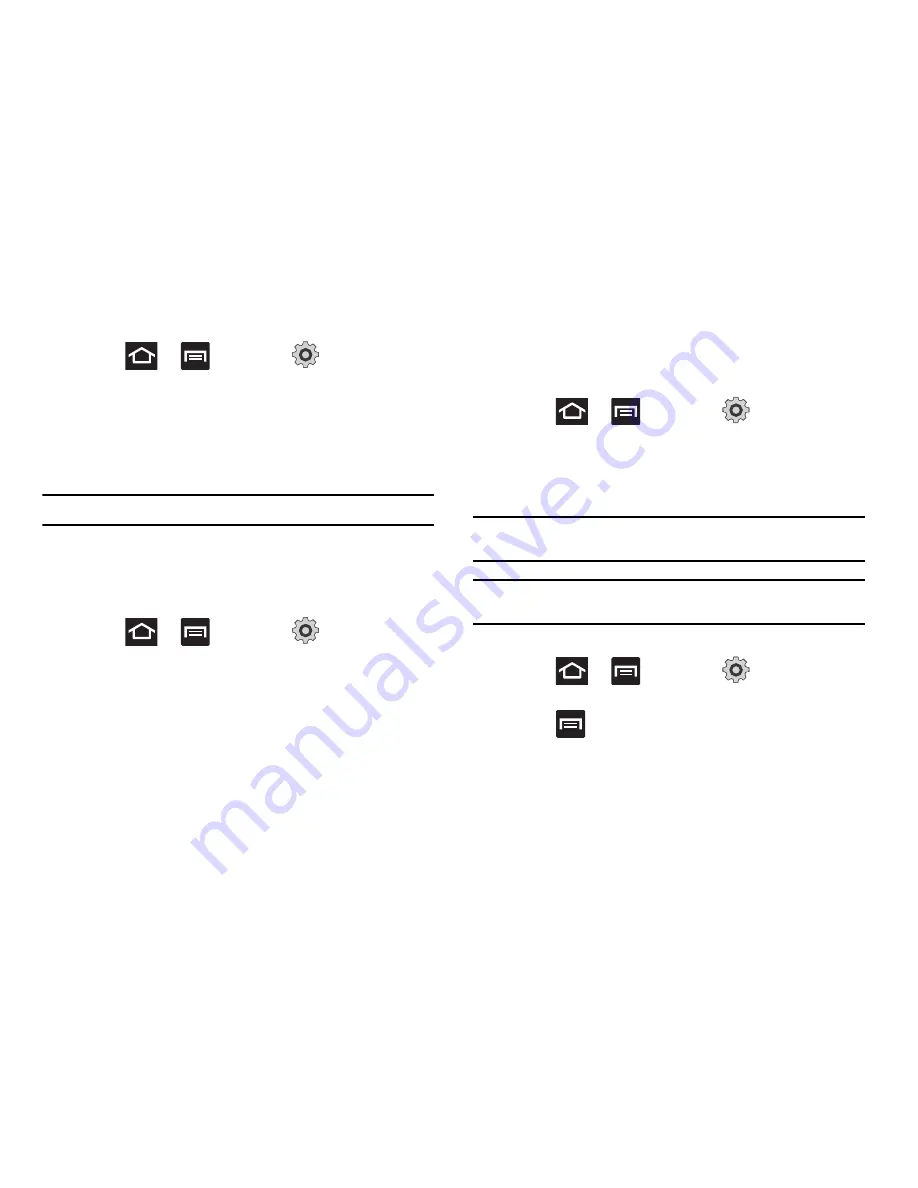
Connections 157
Connecting to a Wi-Fi Network
1.
Press
and then tap
(
Settings
)
Wireless and network
Wi-Fi settings
.
The network names and security settings of detected Wi-Fi
networks display in the Wi-Fi networks section.
2.
Tap a network.
Note:
When you select an open network you are automatically connected.
3.
Enter a wireless password (if necessary).
4.
Tap
Connect
.
Manually Add a New Network Connection
1.
Press
and then tap
(
Settings
)
Wireless and network
Wi-Fi settings
.
2.
Tap
Add Wi-Fi network
.
3.
Enter the Network SSID (the name of your Wireless Access
Point).
4.
Tap the
Security
field and select a security option. This must
match the current security setting on your target WAP.
5.
Enter your WAP’s password if the WAP is secure.
6.
Tap
Save
to store the new information and connect to the
target WAP.
Deactivating Wi-Fi
1.
Press
and then tap
(
Settings
)
Wireless and network
Wi-Fi settings
.
2.
Tap the
Wi-Fi
field to deactivate the feature. The checkmark
grays.
Note:
You can also drag down the Notification Bar and tap Wi-Fi to turn it on or
off.
Note:
Use of wireless data connections such as Wi-Fi and Bluetooth can
reduce battery life.
Manually Scan for a Wi-Fi Network
1.
Press
and then tap
(
Settings
)
Wireless and networks
Wi-Fi settings
.
2.
Press
and then tap
Scan
.
















































