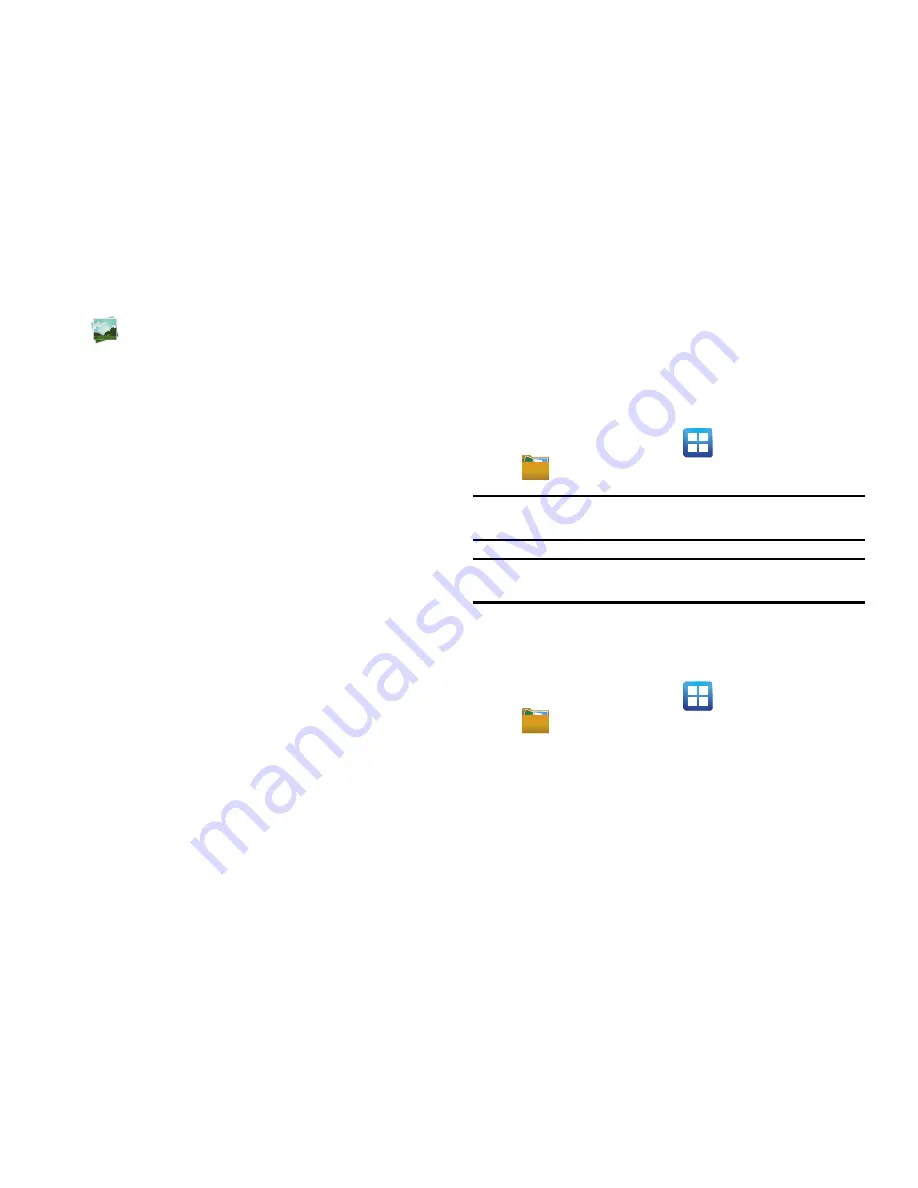
Multimedia 117
(
Gallery
).
2.
Select a folder and tap a video icon to begin video playback.
– or –
Touch and hold the video icon from the main Gallery to
select the video (green check mark) and display the
following video menu context options:
• Send via
: allows you to share a video using Bluetooth, Email,
Gmail, Messaging and Wi-Fi.
• Delete
: allows you to delete chosen/selected pictures. Tap the
checkmark, to turn it green, next to any file or folder you want to
delete, then tap
Confirm deletions
.
• More
: provides you with the additional options such as:
–
Share via
: allows you to share your file via YouTube.
–
Play via
: allows you to play your selected via AllShare.
–
Rename
: allows you to rename one or more video files.
–
Send to
: allows you to send the file to a Contacts entry, New Email
address, or New Phone number.
–
Set Default Destination
: allows you to assign a default action to take
after taking an image (Contacts, New Email address, or New Phone
number).
–
Details
: displays video file information.
Files
Files allows you to manage your sounds, images, videos,
bluetooth files, Android files, and other memory card data in one
convenient location. This application allows you to launch a file if
the associated application is already on your phone (ex: MP4).
䊳
From the Home screen, tap
(
Applications
)
(
Files
).
Note:
Navigation in this viewer works on a hierarchy structure with folders,
subfolders, etc.
Note:
The application lets you view supported image files and text files on both
your internal storage and microSD card.
Opening and Navigating within Files
DCIM is the default location for pictures or video taken by the
device. These files are actually stored in the DCIM folder location.
1.
From the Home screen, tap
(
Applications
)
(
Files
).
2.
Tap a folder and scroll down or up until you locate your
selected file.
• Up tab
allows you to back up into a higher directory.
• Home tab
allows you to back up to the root directory.






























