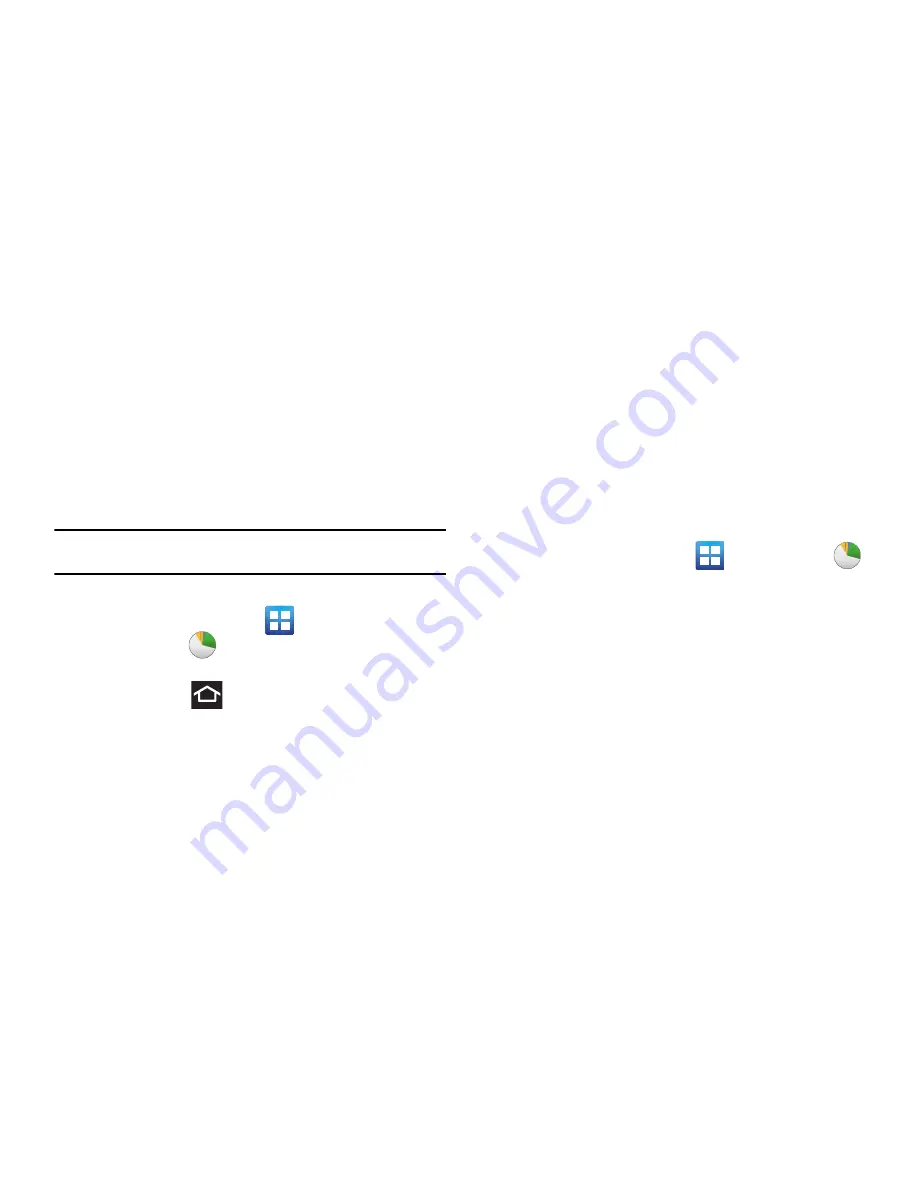
12
Task Manager
Your phone can run applications simultaneously, with some
applications running in the background.
Sometimes your device might seem to slow down over time, and
the biggest reason for is background applications. These are
applications that were not properly closed or shut down and are
still active but minimized. The Task Manager lets you see which of
these applications are still active in the background and choose
applications to close.
Note:
The more applications running on your phone, the higher the energy
drain on your battery.
Task Manger Overview
䊳
From the Home screen, tap
(
Applications
)
Task Manager
(
).
– or –
Press and hold
then tap
Task manager
.
This screen contains the following tabs:
• Active applications
display those currently active applications
running on your phone.
• Downloaded
displays any installed packages or applications from
the Market that are taking up memory space. Tap
Uninstall
to
remove them from your phone.
• RAM
displays the amount of RAM (Random Access Memory)
currently being used and allow you to
Clear Memory
(close all
inactive and background applications).
• Storage
displays a visual graph indicating the available and used
storage space within the System storage, USB storage, and
External SD card.
• Help
provides additional battery saving techniques.
Shutting Down an Currently Active Application
1.
From the Home screen, tap
Task Manager
(
).
2.
From the
Active applications
tab, tap
Exit
to close selected
applications or tap
Exit all
to close all running background
applications.
Troubleshooting
System Reset
If your device has fatal errors, hangs up, or is frozen and
unresponsive, you may need to reset the device to regain
functionality.
䊳
Press and hold the Power/Lock Key for 8 to 10 seconds.






























