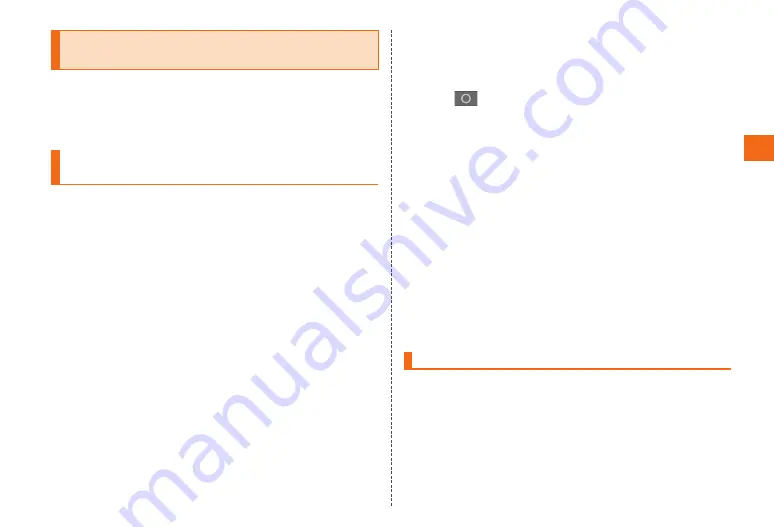
49
Basic operation
Using fingerprint authentication
function
Fingerprint authentication function is an authentication
by sliding your finger over the fingerprint sensor. Using
fingerprint authentication function, you can easily unlock
Lock screen and authenticate Samsung account.
Setting fingerprint authentication
function
You can register fingerprint and set up functions to use or
an alternative password.
• For settings of unlocking lock screen, refer to "Screen lock
authentication" (▶P.68).
• If "Disclaimer" screen appears, confirm the contents and
follow the onscreen instructions.
From the Home screen, [Apps] → [Settings] →
[Finger Scanner]
■ To register fingerprint
[Fingerprint manager]
Follow the onscreen instructions to operate
■ To use as an unlocking method for the screen lock
[Screen lock] → [Fingerprint]
■ To use in operation for authentication to Samsung
account
[Verify Samsung account]
Tap
on [Verify Samsung account] →
[OK] → Follow the onscreen instructions to
operate
■ To use as an authentication method for paying with
PayPal
[Pay with PayPal] → Follow the onscreen
instructions
■ To change alternative password
[Change alternative password] → Enter
current alternative password → [Continue]
→ Enter a new alternative password →
[Continue] →Enter the new alternative
password again→ [OK]
Using fingerprint authentication
When a fingerprint authentication screen
appears, slide your finger on the fingerprint
sensor
• If the authentication failed, remove the finger from the
fingerprint sensor and retry authentication.
Summary of Contents for GALAXY S 5 SCL23
Page 1: ...Basic Manual SCL23 ...






























