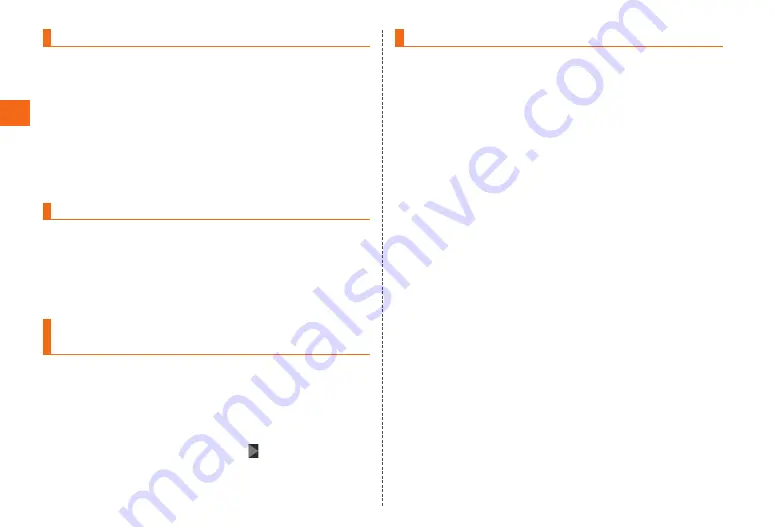
40
Getting ready
Setting the screen lock
If the screen lock is set, the screen backlight turns off to
prevent the keys or touch panel from erroneous operation.
If no operation is made during certain period of time, the
screen of the product automatically turns off and is locked
in approximately five seconds.
While the screen is displayed,
p
Backlight turns off and screen lock activates.
Press
p
/
y
to turn the backlight on and display lock
screen.
Canceling the screen lock
The lock screen appears when the power is turned on or
backlight is turned on by pressing
p
/
y
.
While the screen is locked,
p
/
y
Flick (swipe) the screen up/down/left/right
Setting up a Google account on your
product
To use Google services such as Gmail and Google Play, set
up a Google account on the product.
Google account setup screen → [Existing]/
[New]
If you already have an Google account, tap [Existing] and
enter Username and Password, tap [ ] then follow onscreen
instructions to set account.
If you do not have one, tap [New] and follow the onscreen
instructions to register an account.
Setting au ID
When you have created an au ID, you can use various au
services including "au Simple Payment Service" which offers
you a simple way to purchase applications from au Smart
Pass and Google Play.
On the home screen, [Apps] → [au ID Setting]
Enter the security code → [OK] → [au IDの設
定・保存 (Set/Register au ID)]
Follow the onscreen instructions to set your
au ID
If you already have an au ID, set your au ID.
Summary of Contents for GALAXY S 5 SCL23
Page 1: ...Basic Manual SCL23 ...






























