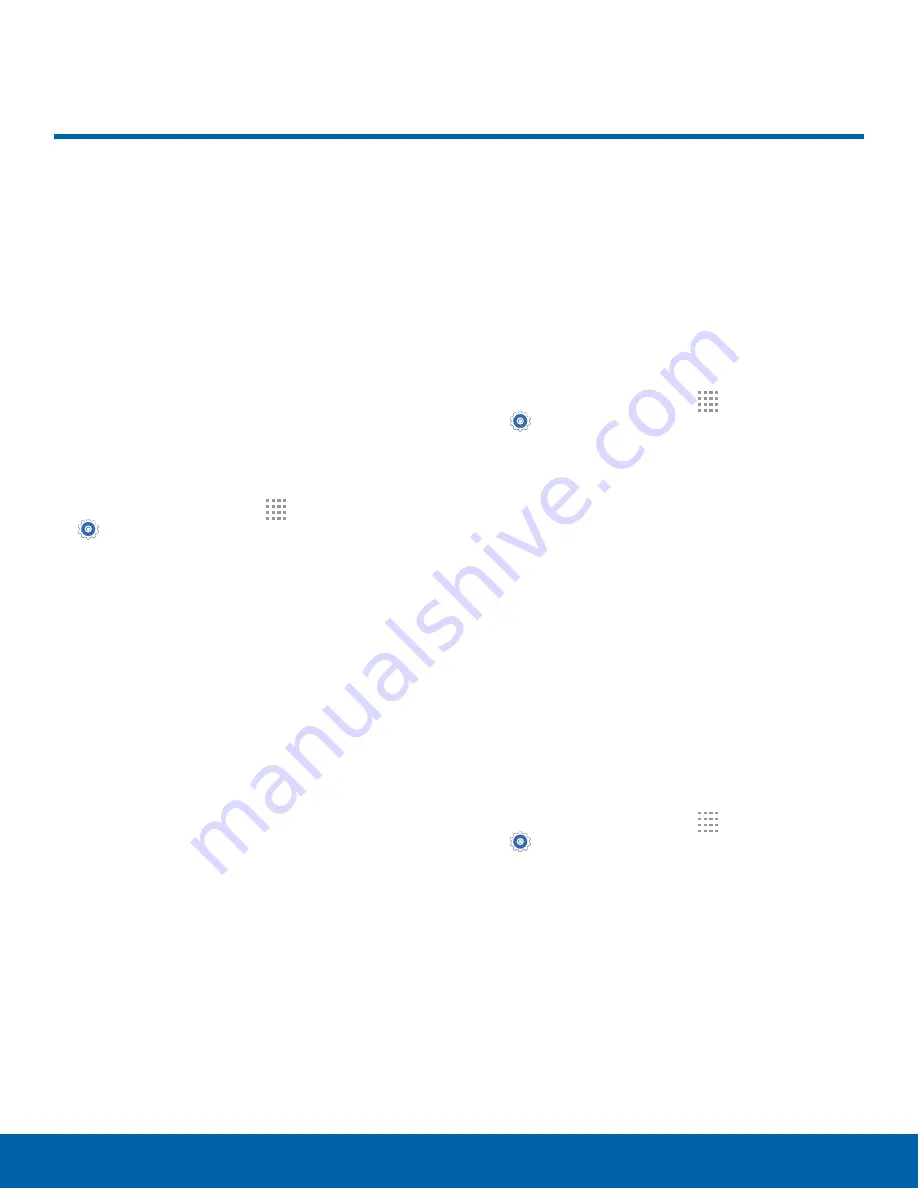
77
Sounds and Notifications
Settings
Sounds and Notifications
Configure the sounds and
vibrations used to indicate
notifications, screen touches,
and other activities.
Adjust the Volume
Set the system volume level, and set default volume
for call ringtones, notifications, and other media.
Tip
: You can also set System volume from the Home
screen by pressing the
Volume
key.
1. From a Home screen, tap
Apps
>
Settings
.
2. Tap
Sounds and notifications
, and then drag
the sliders to set the default volume for:
•
Ringtone
•
Media
•
Notifications
•
System
Sound Mode
You can switch between sound modes, while
preserving the individual sound settings you have
made.
Tip
: Sound modes are also available from the
Device options menu. Press and hold the
Power
key,
and then choose Mute, Vibrate, or Sound from the
Device options.
1. From a Home screen, tap
Apps
>
Settings
.
2. Tap
Sounds and notifications
>
Interruptions
>
Sound mode
, and then choose a mode:
•
Sound
: Your device uses the sounds,
vibrations, and volume levels you have chosen
in Sound settings for notifications and alerts.
•
Vibrate
: Your device vibrates for notifications
and alerts. This uses the Vibration intensity
you choose in Sound settings.
•
Mute
: Your device plays no sounds or
vibrations. Onscreen reminders will still occur.
Vibrate When Ringing
Your device can vibrate in addition to ringing when
you receive a call.
1. From a Home screen, tap
Apps
>
Settings
.
2. Tap
Sounds and notifications
>
Vibrate when
ringing
to turn the feature on.






























