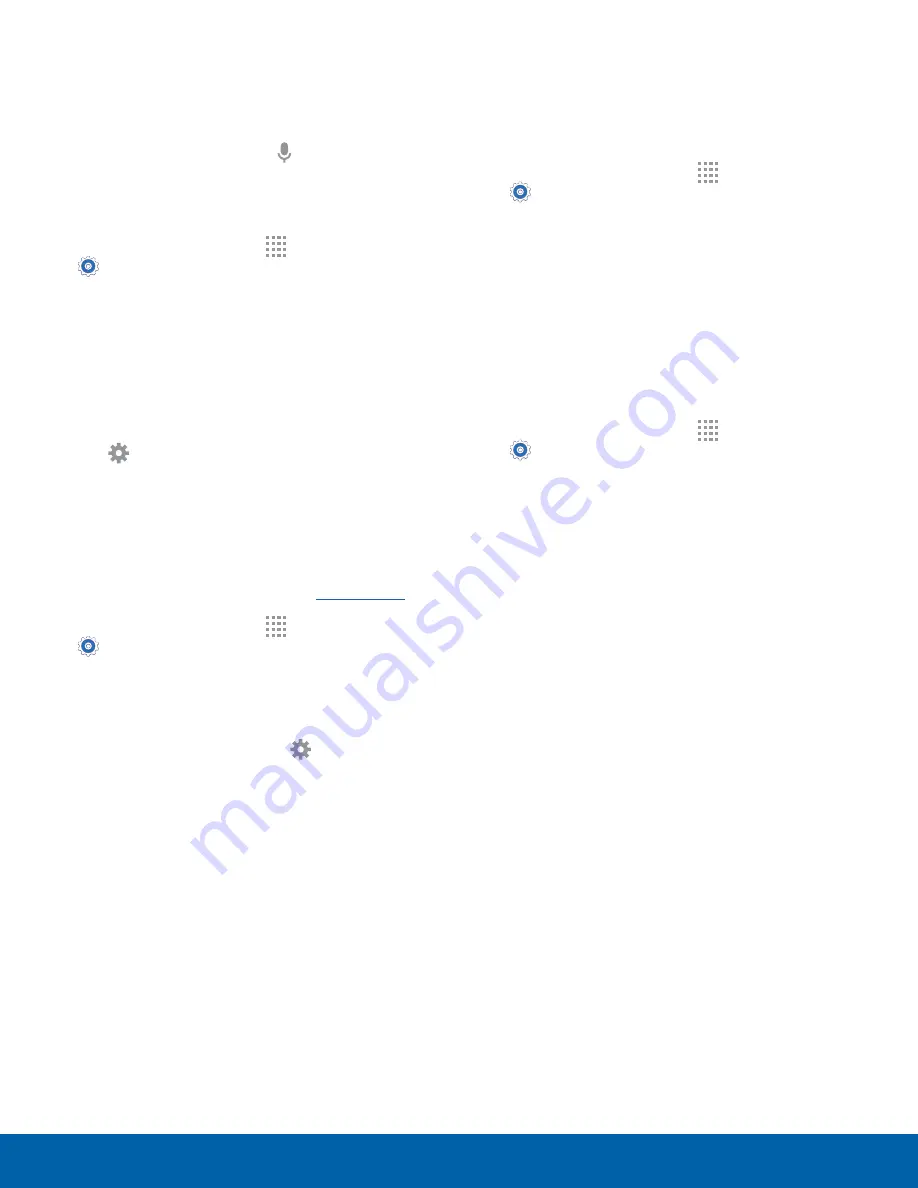
100
Language and Input Settings
Settings
Voice Input
Use Google voice recognition to perform Google
searches using spoken commands.
To perform a voice search, tap in the Google
search bar or widget. Or say “Ok Google” to launch
a Google search (if the hotword detection option is
enabled).
1. From a Home screen, tap
Apps
>
Settings
.
2. Tap
Language and input
>
Voice input
for
options.
•
Enhanced Google services
: Full voice
interaction.
•
Basic Google recognition
: Simple voice
recognition.
3. Tap
Settings
next to the selected recognition
service to configure its options.
Text-To-Speech Options
Configure your Text-to-Speech (TTS) options. TTS
is used for various accessibility features, such as
TalkBack. For more information, see
.
1. From a Home screen, tap
Apps
>
Settings
.
2. Tap
Language and input
>
Text-to-speech
options
for options:
•
Choose either the Samsung or Google
text-to-speech engine. Tap
Settings
next
to each TTS engine for options.
•
Speech rate
: Set the speed at which the text
is spoken.
•
Listen to an example
: Play a sample of
speech synthesis (available if voice data
is installed).
•
Default language status
: Display the default
language in use.
Read New Notifications Aloud
Set the device to read new notifications aloud for
incoming calls, messages, and emails, as well as
caller or sender information.
1. From a Home screen, tap
Apps
>
Settings
.
2. Tap
Language and input
>
Read
notifications aloud
.
3. Tap the checkbox to enable each option.
Mouse/Trackpad Settings
Configure settings for using an optional mouse or
trackpad (not included).
1. From a Home screen, tap
Apps
>
Settings
.
2. Tap
Language and input
>
Pointer speed
.
3. Drag the slider to the right to go faster or to the
left to go slower.
4. Tap
OK
to save your setting.






























