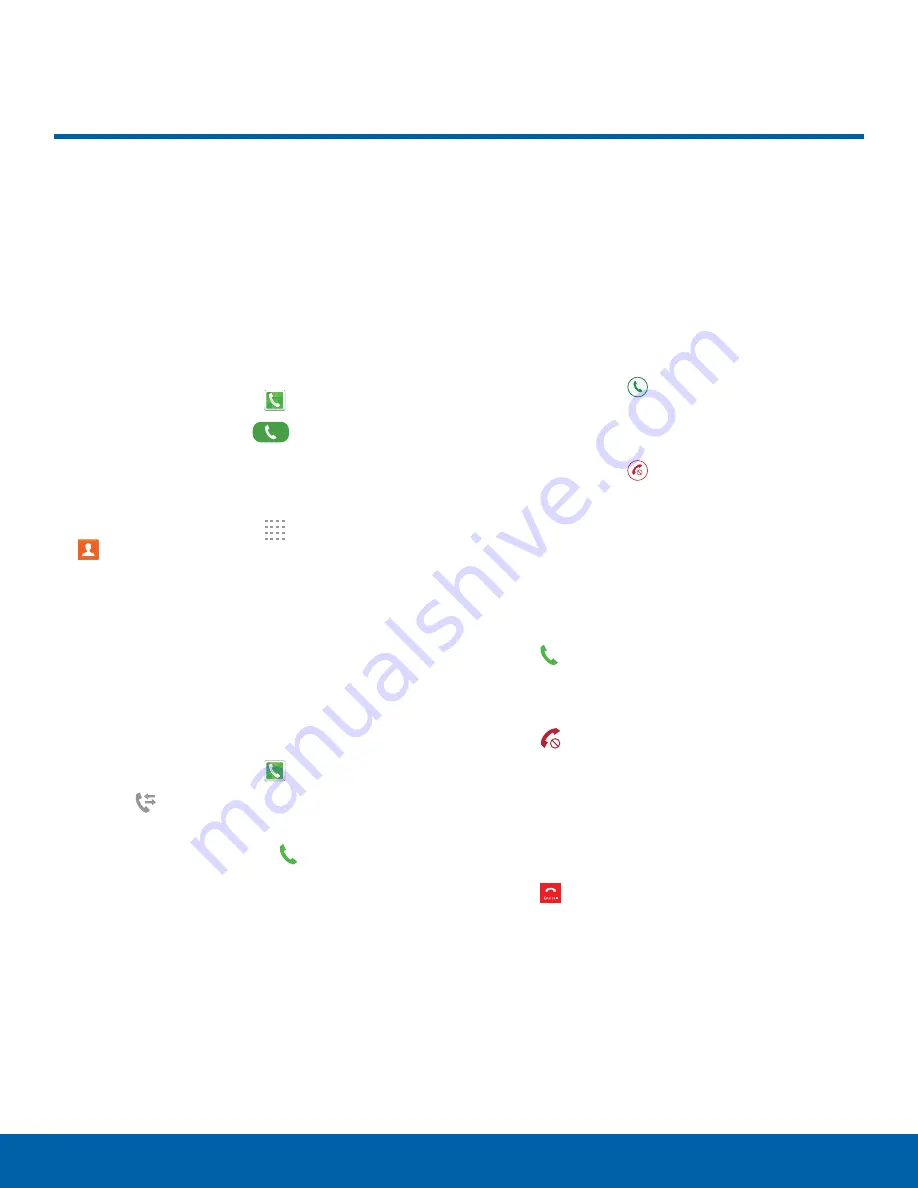
20
Make and Answer Calls
Calling
Make and Answer Calls
Learn how to make or answer
a call. Explore features and
functionality associated with
making or answering a call.
Make a Call
1. From a Home screen, tap
Phone
.
2. Enter a number and tap
Dial
.
Quickly Dial a Number from
Your Contact List
1. From a Home screen, tap
Apps
>
Contacts
.
2. While viewing your contact list, swipe your finger
across a contact to the right call the contact.
Dial a Recent Number
All incoming, outgoing, and missed calls are
recorded in the Call log. If the number or caller is
listed in your contacts list, the associated name is
also displayed.
1. From a Home screen, tap
Phone.
2. Tap the
Logs
tab. A list of recent calls is
displayed.
3. Tap a contact, and then tap
Call
.
Answer or Reject a Call
When a call is received, the phone rings and
displays the caller’s phone number or name if stored
in the contacts list.
Answer from the Main Screen
At the incoming call screen:
►
Touch and drag
Answer
in any direction to
answer the call.
– or –
Touch and drag
Reject
in any direction to
reject the call and send it to your voicemail.
Answer While Active
If you are using an app when you receive a call, it
will appear as a pop-up window.
On the incoming call pop-up screen:
►
Tap
Answer
to answer the call and exit the
application.
– or –
Tap
Reject
to reject the call and send it to
your voicemail.
End a Call
When you are ready to end your call:
►
Tap
End call
.






























