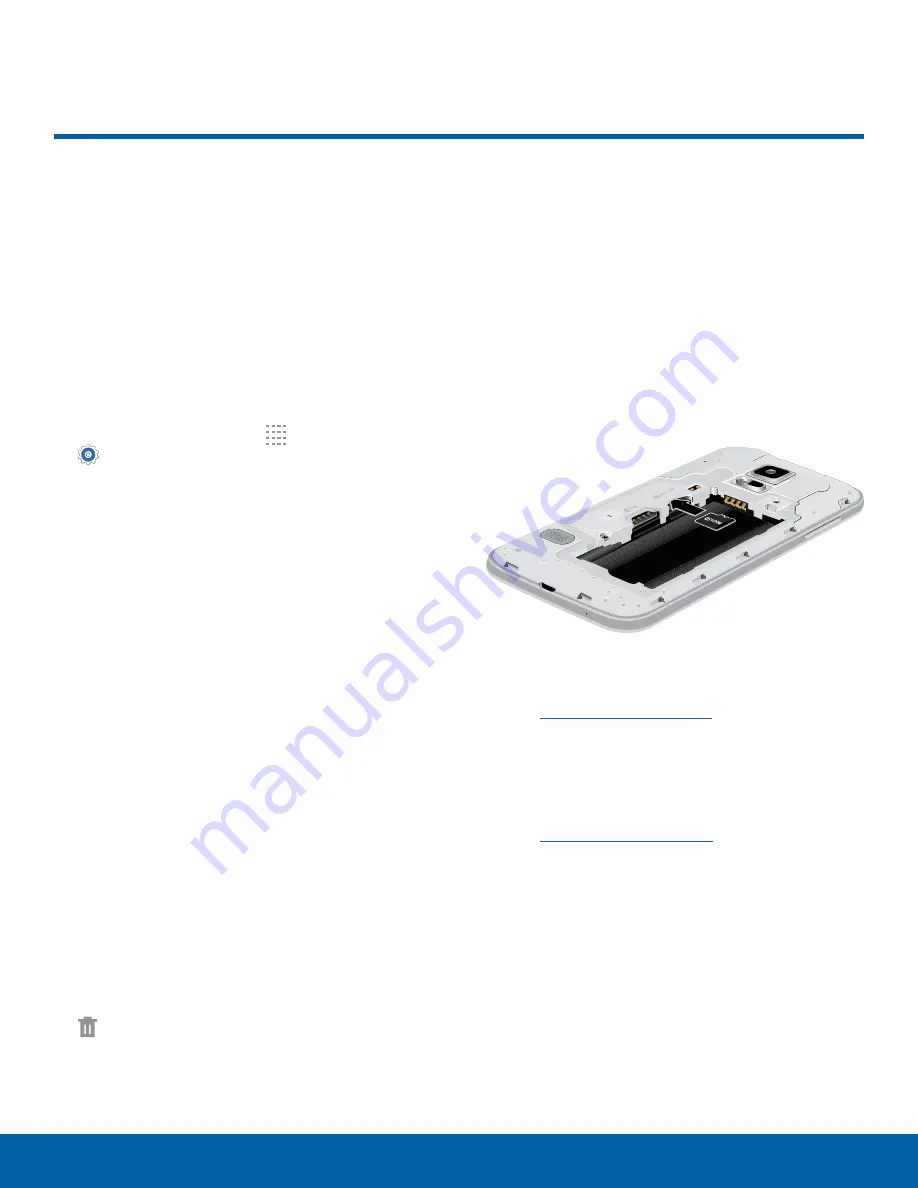
Settings
Storage
View the device memory and
usage, or mount, unmount, or
format an optional memory card
(not included).
Device Memory
View and manage the memory used by the device.
1. From a Home screen, tap
Apps
>
Settings
.
2. Tap
Storage
.
•
The Device memory displays Total space,
which is the total space/free space in your
phone’s memory.
•
The amounts of memory used are further
divided into:
-
System memory
: The minimum amount of
storage space required to run the system.
-
Used space
: The amount of storage space
currently being used.
-
Cached data
: The amount of data currently
cached.
-
Miscellaneous files
: The amount of memory
used to store miscellaneous files.
-
Available space
: The amount of storage
space currently available.
To increase available memory:
1. Tap
Cached data
to clear all cached data for all
apps. Tap
OK
to confirm.
2. Tap
Miscellaneous files
, select unnecessary
files or tap
SELECT ALL
, and then tap
Delete
.
Memory Card (SD Card)
Once an optional memory card (not included) has
been installed in your device, the card memory
displays as Total space and Available space.
Install a Memory Card
You can use an optional microSD or microSDHC
card (not included) to add additional memory space
to your device.
1. Remove the back cover. For more information,
2. With the gold contacts facing down, carefully
slide the memory card into the microSD card
slot, which is located above the SIM card slot.
3. Replace the back cover. For more information,
.
106
Storage
























