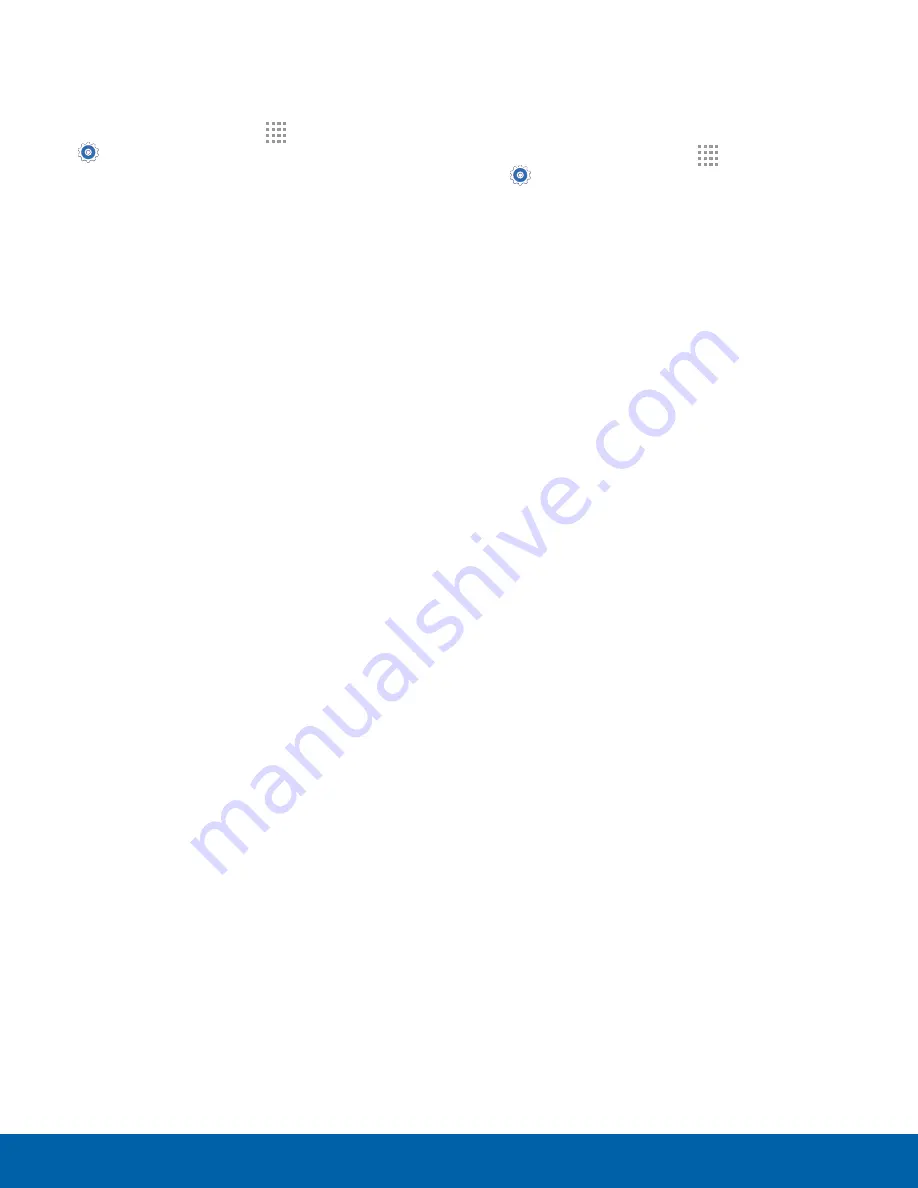
99
Language and Input Settings
Settings
Swype
Configure options for using the Swype keyboard.
1. From a Home screen, tap
Apps
>
Settings
.
2. Tap
Language and input
.
3. Tap
Swype
for options:
•
Settings
: Configure basic options.
•
Themes
: Change the keyboard layout.
•
My Words
: Manage your personal dictionary,
new word updates, as well as how Swype can
learn from your writing style in various apps.
•
Languages
: Set the current language.
Additional languages can be downloaded.
•
Gestures
: Learn about using Swype gestures.
•
Help
: View information on using Swype.
Google Voice Typing
Speak rather than type your text entries using
Google voice typing.
1. From a Home screen, tap
Apps
>
Settings
.
2. Tap
Language and input
.
3. Tap
Google voice typing
for options:
•
Language
: Select languages for Google voice
typing.
•
“Ok Google” detection
: Tap to launch a
Google search whenever you say “Ok Google”.
•
Hands-free
: Allow requests with the device
locked.
•
Speech output
: Select options for spoken
feedback.
•
Offline speech recognition
: Download and
install speech recognition engines, allowing
you to use voice input while not connected to
the network.
•
Block offensive words
: Hide words many
people find offensive are in results of Google
voice searches.
•
Bluetooth headset
: Use audio input from a
Bluetooth headset, if one is connected.






























