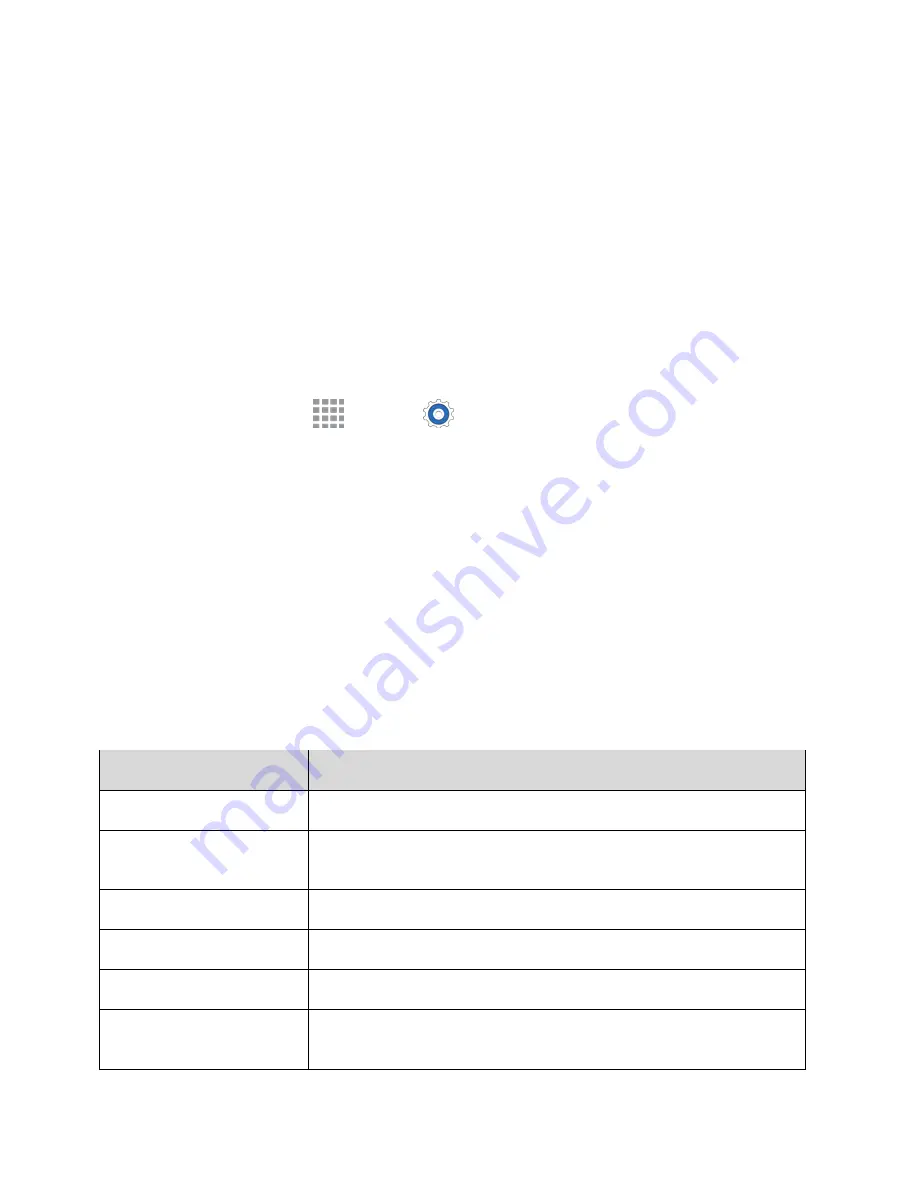
Settings
360
Format a microSD Card
Warning
: Formatting a microSD card permanently removes all files stored on the card.
1. From the Storage screen, tap
Format SD card
.
2. Follow the prompts.
Warning
: Formatting erases all the data on an installed microSD card, after which the files CANNOT be
retrieved. To prevent the loss of important data, please check the contents before you format the card.
Unmount a microSD Card
When you need to remove an optional installed microSD card, you must unmount the card first to prevent
corrupting the data stored on it or damaging the card.
1. From home, tap
Apps
>
Settings
>
Storage
.
2. Tap
Unmount SD card
.
3. Remove the microSD card. See
Remove a microSD Card
.
Review your storage settings.
Security Settings
The Security settings menus let you set encryption options, password visibility, administrator settings, and
credential storage options.
Security Settings Overview
Many security settings are dependent on Screen lock settings, SIM lock settings, etc. The following table
outlines the settings available through the Security settings menu:
Security Setting
Description
Device administrators
View or turn off device administrators
Unknown sources
Allow or deny installation of apps from sources other than the Google
Play Store app
Verify apps
Block or warn before installing apps that may cause harm to your phone
Encrypt device
Encrypt all data on your phone
Encrypt external SD card
Encrypt the data on an optional installed SD card
Reactivation lock
Use your Samsung account to stop other people from reactivating your
device after it has been reset.
Summary of Contents for Galaxy Prevail LTE
Page 1: ...User Guide UG template version 14c Boost_Samsung_SM G360P_UM_Eng_020415_R8 ...
Page 185: ...Messaging and Internet 176 2 Tap More options Settings Manage accounts 3 Tap Delete ...
Page 291: ...Connectivity 282 2 Tap a contact to send 3 Tap More options Share name card Bluetooth ...
Page 297: ...Settings 288 Access Settings From home tap Apps Settings The settings menu opens ...


























