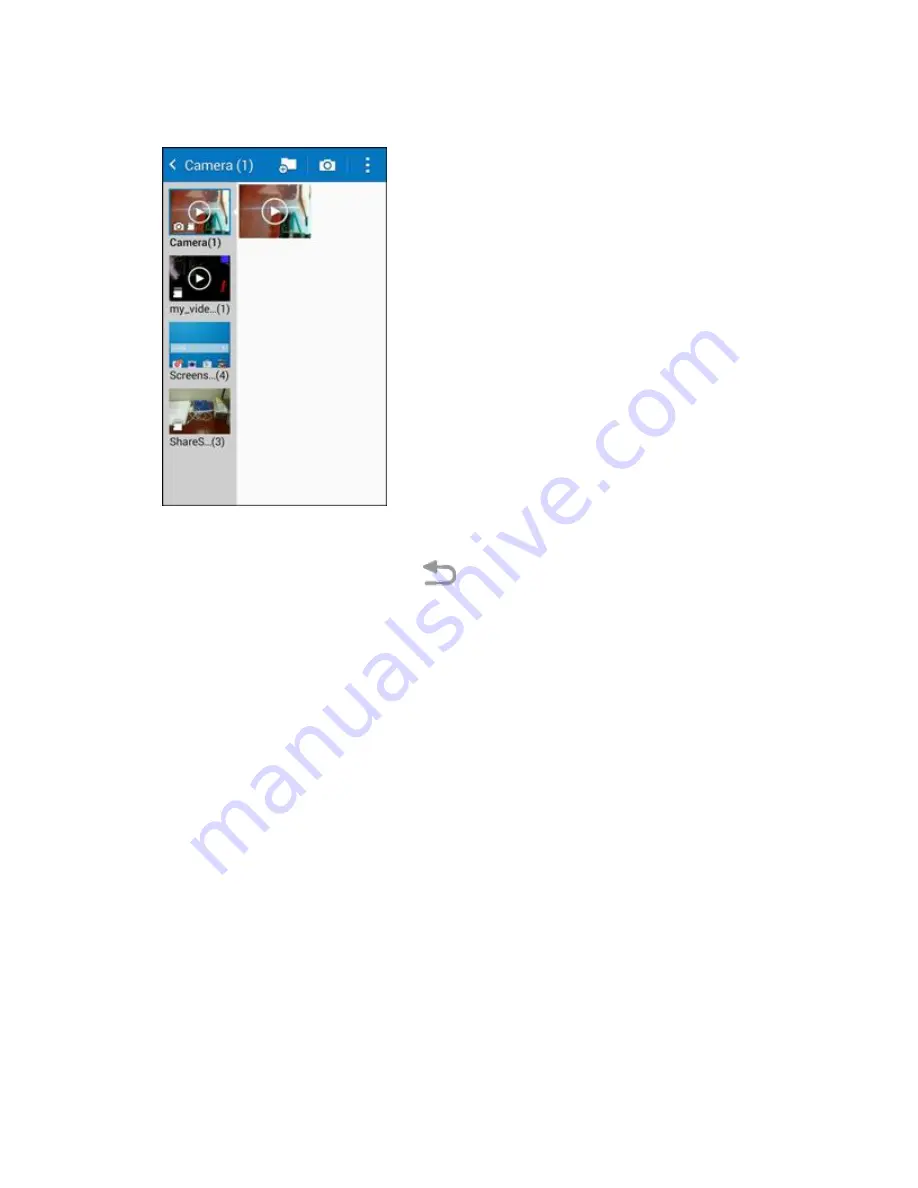
Camera and Video
198
2. Tap an album (such as Camera).
The list of pictures and videos for the album opens.
To select another album, tap
Back
to return to the Albums tab.
3. Tap an image to view the picture or video.
The picture opens or the video begins playing.
Tap a picture or video to view it full screen.
When viewing pictures and videos, you can touch and hold an image to open a selection
menu and choose what to do with the picture or video.
Pictures and Videos: Review Screen
After capturing a picture or video, from the camera screen, tap the thumbnail image at the bottom right
corner of the screen to see the item in the review screen. From there, you can access options such as
save, view, send, or delete the picture or video.
Pictures and Videos: Options while Viewing
●
Zoom In or Out on a Picture
: Tap the screen twice or pinch the screen to zoom in or out on a
picture.
●
Viewing Videos
: Use the onscreen controls to play, pause, or stop the video playback.
After selecting an album from the Albums tab, you can browse through the pictures and videos of that
album. Tap a picture or video to view it in full screen. By default, the pictures and videos in an album are
displayed in grid view.
Summary of Contents for Galaxy Prevail LTE
Page 1: ...User Guide UG template version 14c Boost_Samsung_SM G360P_UM_Eng_020415_R8 ...
Page 185: ...Messaging and Internet 176 2 Tap More options Settings Manage accounts 3 Tap Delete ...
Page 291: ...Connectivity 282 2 Tap a contact to send 3 Tap More options Share name card Bluetooth ...
Page 297: ...Settings 288 Access Settings From home tap Apps Settings The settings menu opens ...






























