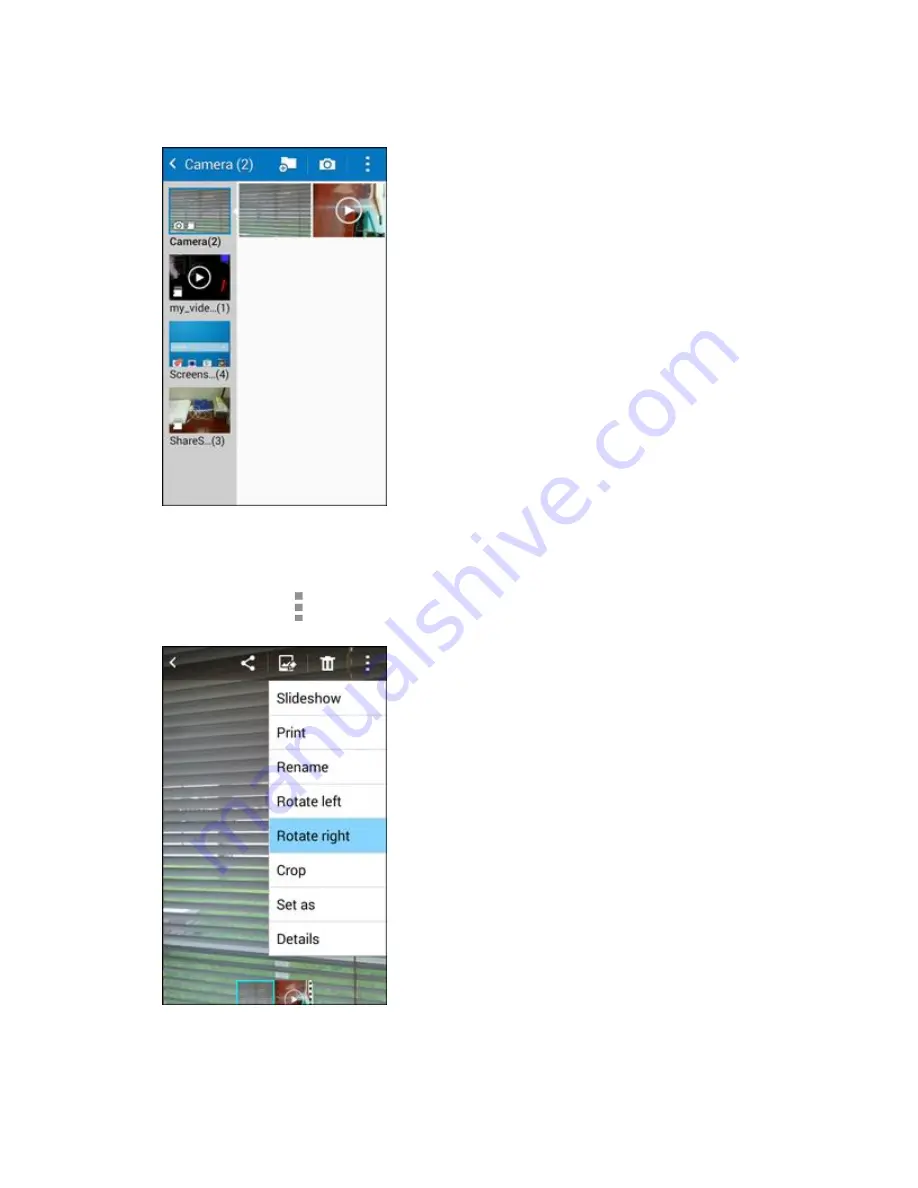
Camera and Video
200
2. Tap an album (such as Camera).
The list of pictures and videos for the album opens.
3. Tap the picture you want to rotate.
4. Tap
More options
and then select either
Rotate left
or
Rotate right
.
The picture is rotated and saved to the phone or SD card, depending on your settings.
Summary of Contents for Galaxy Prevail LTE
Page 1: ...User Guide UG template version 14c Boost_Samsung_SM G360P_UM_Eng_020415_R8 ...
Page 185: ...Messaging and Internet 176 2 Tap More options Settings Manage accounts 3 Tap Delete ...
Page 291: ...Connectivity 282 2 Tap a contact to send 3 Tap More options Share name card Bluetooth ...
Page 297: ...Settings 288 Access Settings From home tap Apps Settings The settings menu opens ...
















































