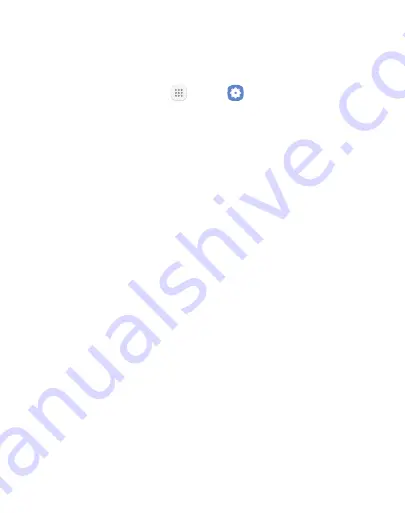
180
Settings
Samsung Cloud
Keep your data safe by backing up and restoring your device. You can
also sync your data from multiple devices.
1. From a Home screen, tap
Apps
>
Settings
.
2. Tap
Cloud and accounts
>
Samsung cloud
.
•
If a Samsung account has not been added, tap
Add account
and
follow the prompts.
3. Once a Samsung account is configured, the following options are
available:
•
Cloud usage
: View how much cloud storage your data is using.
•
Sync settings
: Tap the following items to enable or disable
syncing:
-
Contacts (Samsung account)
: Sync contact info.
-
Calendar (Samsung account)
: Sync your events and tasks.
-
Samsung Notes
: Sync your notes and categories.
-
Internet
: Sync bookmarks, saved pages, and opened tabs
from your browser.
-
Keyboard data
: Sync predictive text data.
-
Gallery
: Sync your images and videos.
•
Back up my data
: Choose which content from your device to
back up to the cloud. Tap
Auto back up
to automatically back
up your data every 24 hours.
Summary of Contents for Galaxy J3 Luna Pro
Page 9: ...Learn about your mobile device s special features Special Features ...
Page 12: ...Legal ...
Page 19: ...Set Up Your Device Learn how to set up your device for the first time ...
Page 39: ...31 Learn About Your Device Home Screen Status bar Home screen indicator App shortcuts ...
Page 42: ...34 Learn About Your Device Notifications Quick settings View all Notification cards Settings ...
Page 117: ...109 Phone Apps Phone Call Hide the keypad More options Voice command Voicemail ...
Page 159: ...Display Configure your display s brightness screen timeout delay and other display settings ...
Page 199: ...Other Settings Configure features on your device that make it easier to use ...
Page 205: ...Additional resources for your device Getting Help ...
















































