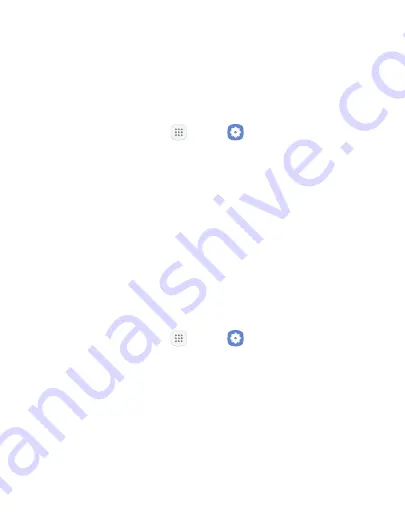
146
Settings
Do Not Disturb
This setting allows you to block all notifications and alerts. The
options below determine what notifications can make sounds, and
during what time periods you want to enter this mode.
To activate Do not disturb mode:
1. From a Home screen, tap
Apps
>
Settings
.
2. Tap
Sounds and vibration
>
Do not disturb
.
3. Tap
Turn on now
to enable this option.
4. Tap
Turn on as scheduled
, and then tap
Days
,
Start time
, and
End time
to set up a do not disturb schedule.
5. Tap
Allow exceptions
to customize which notifications are
allowed while your device is in Do not disturb mode.
System Sounds
Set various other system sound options.
1. From a Home screen, tap
Apps
>
Settings
.
2. Tap
Sounds and vibration
, and tap to enable each option:
•
Touch sounds
: Play tones when you touch or tap the screen to
make selections.
•
Screen lock sounds
: Play a sound when you unlock the screen.
•
Emergency tone
: Set the emergency tone to alert, vibrate, or
silent.
•
Charging sound
: Play a sound when a charger is connected.
Summary of Contents for Galaxy J3 Luna Pro
Page 9: ...Learn about your mobile device s special features Special Features ...
Page 12: ...Legal ...
Page 19: ...Set Up Your Device Learn how to set up your device for the first time ...
Page 39: ...31 Learn About Your Device Home Screen Status bar Home screen indicator App shortcuts ...
Page 42: ...34 Learn About Your Device Notifications Quick settings View all Notification cards Settings ...
Page 117: ...109 Phone Apps Phone Call Hide the keypad More options Voice command Voicemail ...
Page 159: ...Display Configure your display s brightness screen timeout delay and other display settings ...
Page 199: ...Other Settings Configure features on your device that make it easier to use ...
Page 205: ...Additional resources for your device Getting Help ...






























