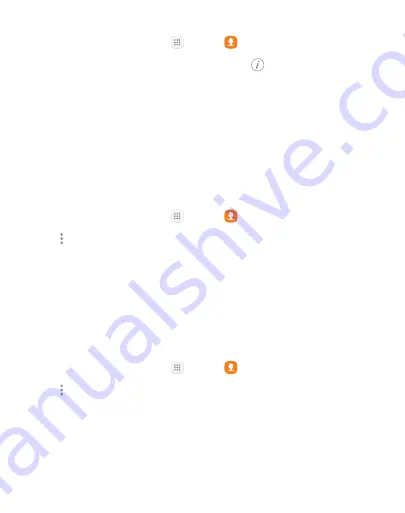
75
Apps
Share a Contact
1. From a Home screen, tap
Apps
>
Contacts
.
2. Tap the contact to select it, and then tap
Details
>
Share
.
3. Choose whether to send the contact as a
vCard file (VCF)
or as a
Text
.
4. Choose a sharing method and follow the prompts.
Import Contacts
Your phone can import contacts from an installed SD memory card
(not included).
1. From a Home screen, tap
Apps
>
Contacts
.
2. Tap
More options
>
Settings
>
Import/export contacts
.
3. Tap
Import
and follow the prompts.
Export Contacts
If you are saving contacts to an account that does not automatically
back them up to the Cloud, you can manually back them up to an
optional installed SD card for re-import if needed.
1. From a Home screen, tap
Apps
>
Contacts
.
2. Tap
More options
>
Settings
>
Import/export contacts
.
3. Tap
Export
and follow the prompts.
Summary of Contents for Galaxy J3 Luna Pro
Page 9: ...Learn about your mobile device s special features Special Features ...
Page 12: ...Legal ...
Page 19: ...Set Up Your Device Learn how to set up your device for the first time ...
Page 39: ...31 Learn About Your Device Home Screen Status bar Home screen indicator App shortcuts ...
Page 42: ...34 Learn About Your Device Notifications Quick settings View all Notification cards Settings ...
Page 117: ...109 Phone Apps Phone Call Hide the keypad More options Voice command Voicemail ...
Page 159: ...Display Configure your display s brightness screen timeout delay and other display settings ...
Page 199: ...Other Settings Configure features on your device that make it easier to use ...
Page 205: ...Additional resources for your device Getting Help ...






























