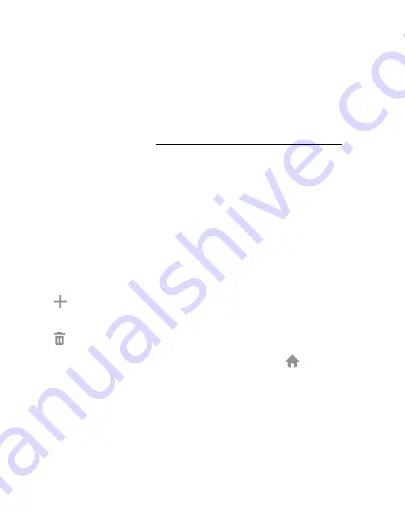
39
Learn About Your Device
Wallpapers and Themes
Set visual themes for all system screens and icons on your device.
Change the look of the Home and Lock screens with wallpaper. You
can display a favorite picture or choose from preloaded wallpapers.
1. From a Home screen, pinch the screen.
2. Tap
Wallpapers and themes
to customize.
For more information, see
“Wallpapers and Themes” on page
.
Screens
Your device comes with multiple Home screens to hold app shortcuts
and widgets. You can add, remove, change the order of screens, as
well as choose a different main Home screen.
1. From a Home screen, pinch the screen.
2. Use these options to manage screens:
•
Add a screen
: Swipe to the end of the screens, and then tap
Add
.
•
Remove a screen
: Touch and hold a screen, and then drag it to
Remove
.
•
Set a screen as the main Home screen
: Tap
Main Home
screen
at the top of a screen. This screen is displayed when you
press the
Home
key.
•
Change the order of screens
: Touch and hold a screen, and
then drag it to a new position.
Summary of Contents for Galaxy J3 Luna Pro
Page 9: ...Learn about your mobile device s special features Special Features ...
Page 12: ...Legal ...
Page 19: ...Set Up Your Device Learn how to set up your device for the first time ...
Page 39: ...31 Learn About Your Device Home Screen Status bar Home screen indicator App shortcuts ...
Page 42: ...34 Learn About Your Device Notifications Quick settings View all Notification cards Settings ...
Page 117: ...109 Phone Apps Phone Call Hide the keypad More options Voice command Voicemail ...
Page 159: ...Display Configure your display s brightness screen timeout delay and other display settings ...
Page 199: ...Other Settings Configure features on your device that make it easier to use ...
Page 205: ...Additional resources for your device Getting Help ...






























