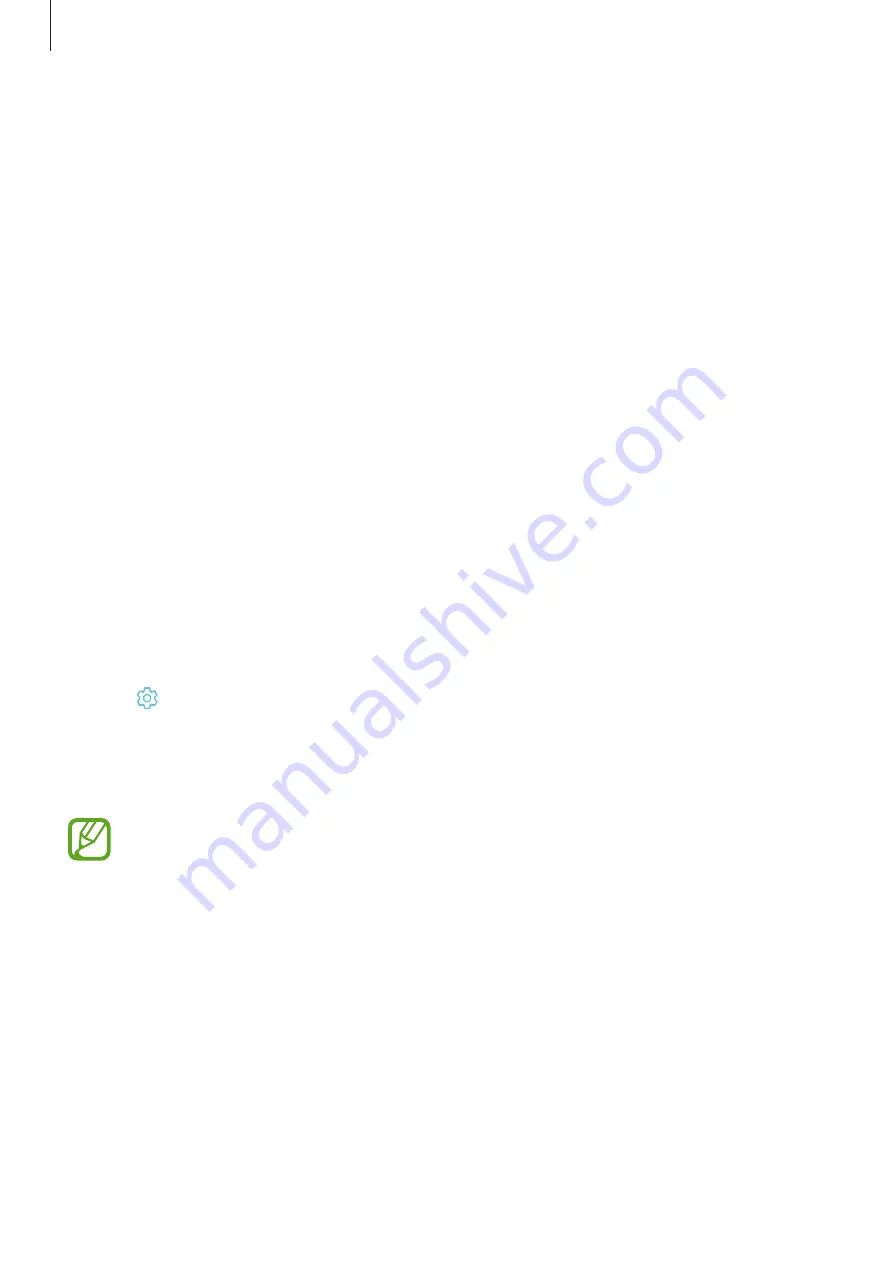
Settings
164
Adjusting the screen tone by colour value
Increase or lower certain colour tones by adjusting the
Red
,
Green
, or
Blue
value individually.
1
On the Settings screen, tap
Display
→
Screen mode
→
Adaptive display
.
2
Tick
Advanced options
.
3
Adjust the
Red
,
Green
, or
Blue
colour bar to your preference.
The screen tone screen will be adjusted.
Screen saver
You can set to display images as a screensaver when the screen turns off automatically. The
screensaver will be displayed when the device is charging.
1
On the Settings screen, tap
Display
→
Screen saver
and tap the switch to activate it.
2
Select an option.
If you select
Photo frame
, a slideshow with selected images will start. If you select
Photo
Table
, selected images will appear as small cards and overlap.
3
Tap to select albums for displaying images.
4
When you are finished, tap the Back button.
To preview the selected option, tap
PREVIEW
.
When you tap the screen while your screensaver is displayed, the screen will turn on.
















































