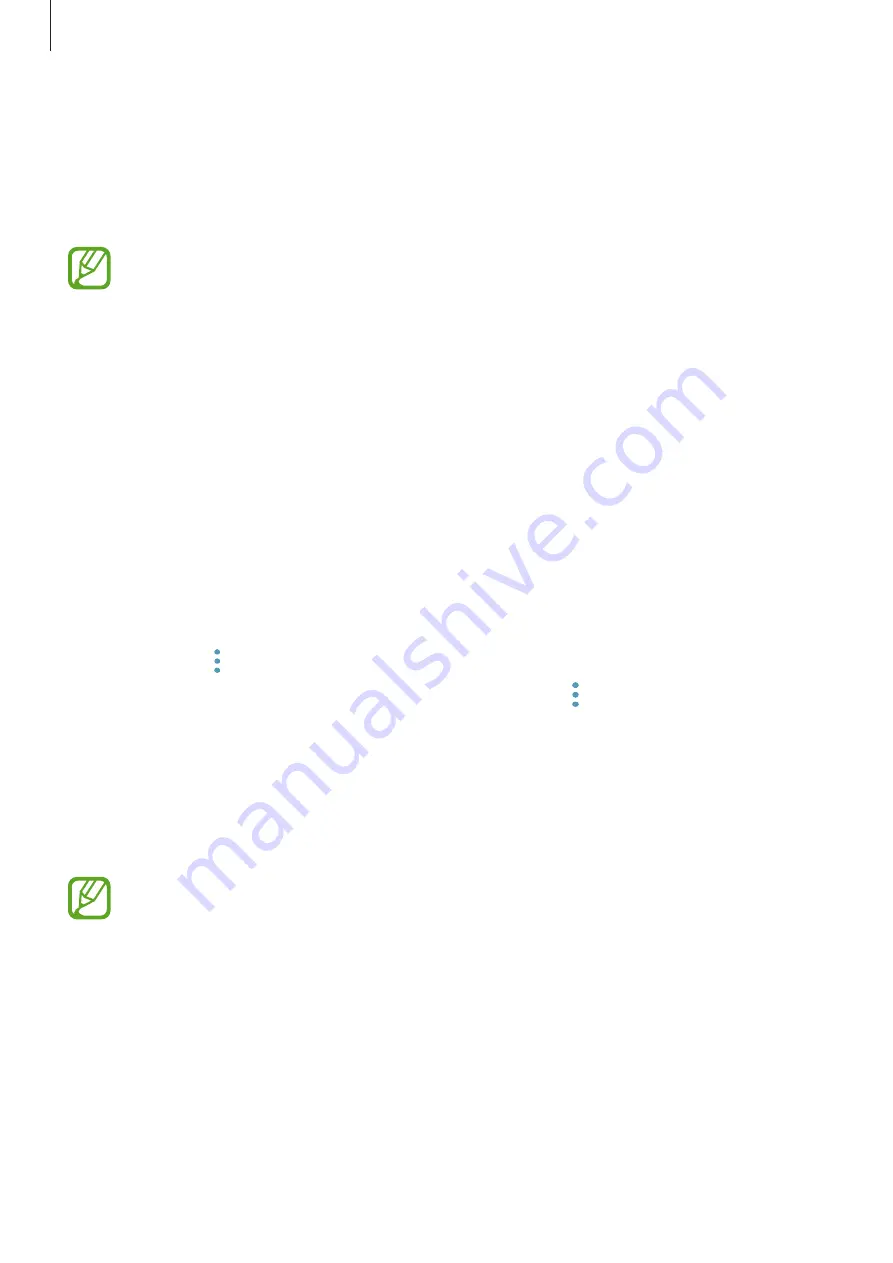
Apps and features
119
Battery
Check the remaining battery power and time to use the device. For devices with low battery
levels, conserve battery power by activating power saving features.
Launch the
Smart Manager
app and tap
Battery
.
•
The usage time left shows the time remaining before the battery power runs
out. Usage time left may vary depending on your device settings and operating
conditions.
•
You may not receive notifications from some apps that use power saving mode.
Power saving mode
•
MID
: Activate power saving mode to extend the battery’s usage time.
•
MAX
: In maximum power saving mode, the device decreases battery consumption
by applying the dark theme and limiting the apps and features available. Network
connections, except for the mobile network, will be deactivated.
Managing the battery
You can save battery power by preventing apps that are running in the background from
using battery power when they are not being used. Tick apps from the apps list and tap
SAVE
POWER
. Also, tap
→
Advanced settings
and set the
App power monitor
options.
You can set the device to charge the battery more quickly. Tap
→
Advanced settings
and
tap the
Advanced cable charging
switch to activate it.
Storage
Check the status of the used and available storage.
Launch the
Smart Manager
app and tap
Storage
.
•
The actual available capacity of the internal storage is less than the specified
capacity because the operating system and default apps occupy part of the
storage. The available capacity may change when you update the device.
•
You can view the available capacity of the internal storage in the Specification
section for your device on the Samsung website.
Managing the storage
To delete residual files, such as cache, tap
CLEAN NOW
. To delete files or uninstall apps that
you do not use any more, select a category under
USER DATA
. Then, tick items to select and
tap
DELETE
or
UNINSTALL
.






























