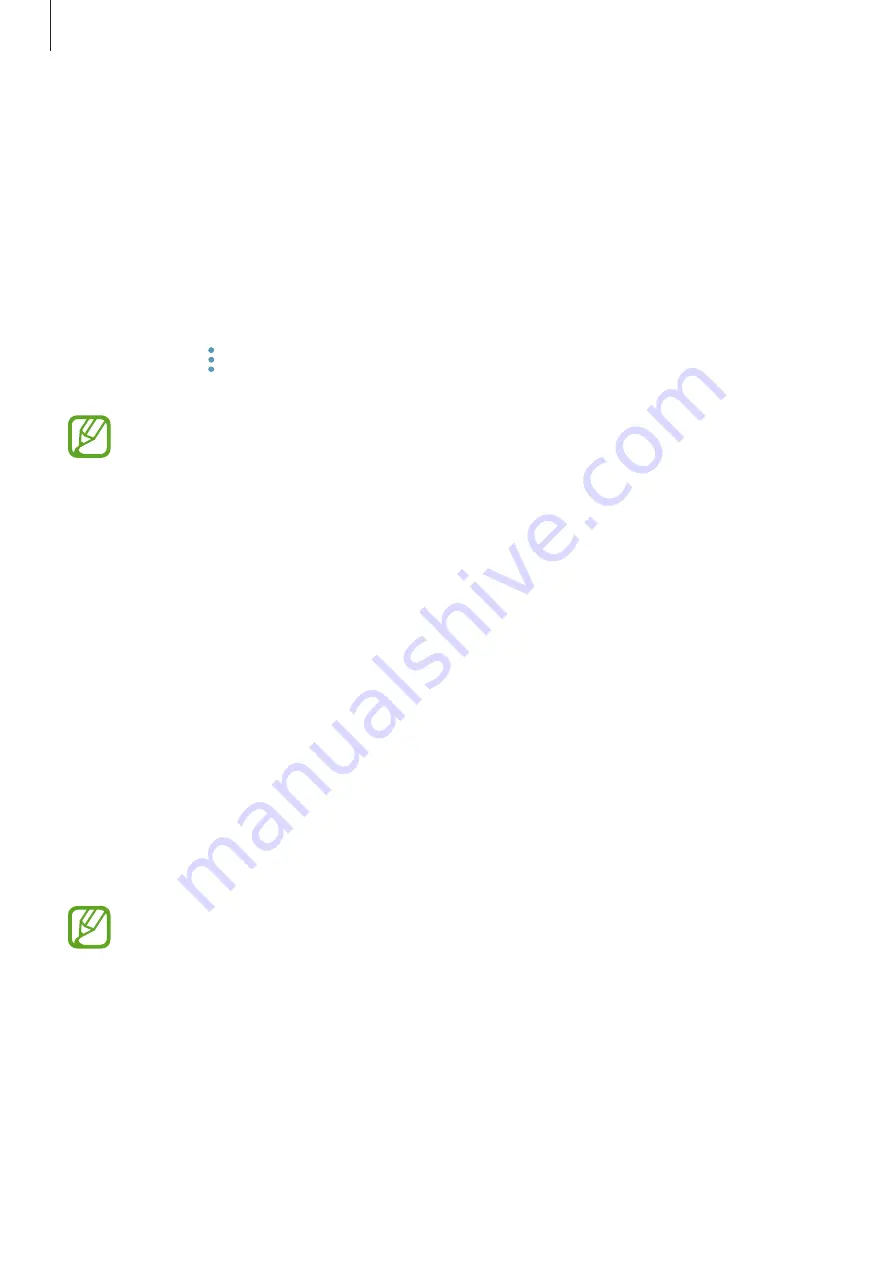
Apps and features
49
Setting app permissions
For some apps to operate properly, they may need permission to access or use information
on your device. When you open an app, a pop-up window may appear and request access
to certain features or information. Tap
ALWAYS ALLOW
on the pop-up window to grant
permissions to the app.
To view your app permission settings, launch the
Settings
app and tap
Apps
. Select an app
and tap
Permissions
. You can view the app’s permissions list and change its permissions.
To view or change app permission settings by permission category, launch the
Settings
app
and tap
Apps
→
→
App permissions
. Select an item and tap the switches next to apps to
grant permissions.
If you do not grant permissions to apps, the basic features of the apps may not
function properly.
Bixby
Introduction
Bixby is a new interface that can communicate with you and it provides services that help you
to use your smartphone more conveniently.
•
Bixby Home
: You can view recommended services and information that Bixby provides
by analysing your usage patterns and your routine.
•
Bixby Voice
: You can use voice commands to request what you want with Bixby Voice.
•
Bixby Vision
: You can easily search for relevant information about objects or locations
using the Bixby Vision features.
•
Reminder
: You can create reminders to schedule to-do items or to view content later.
•
To use the Bixby feature, your device must be connected to a Wi-Fi or mobile
network.
•
To use the Bixby feature, you must register and sign in to your Samsung account.






























