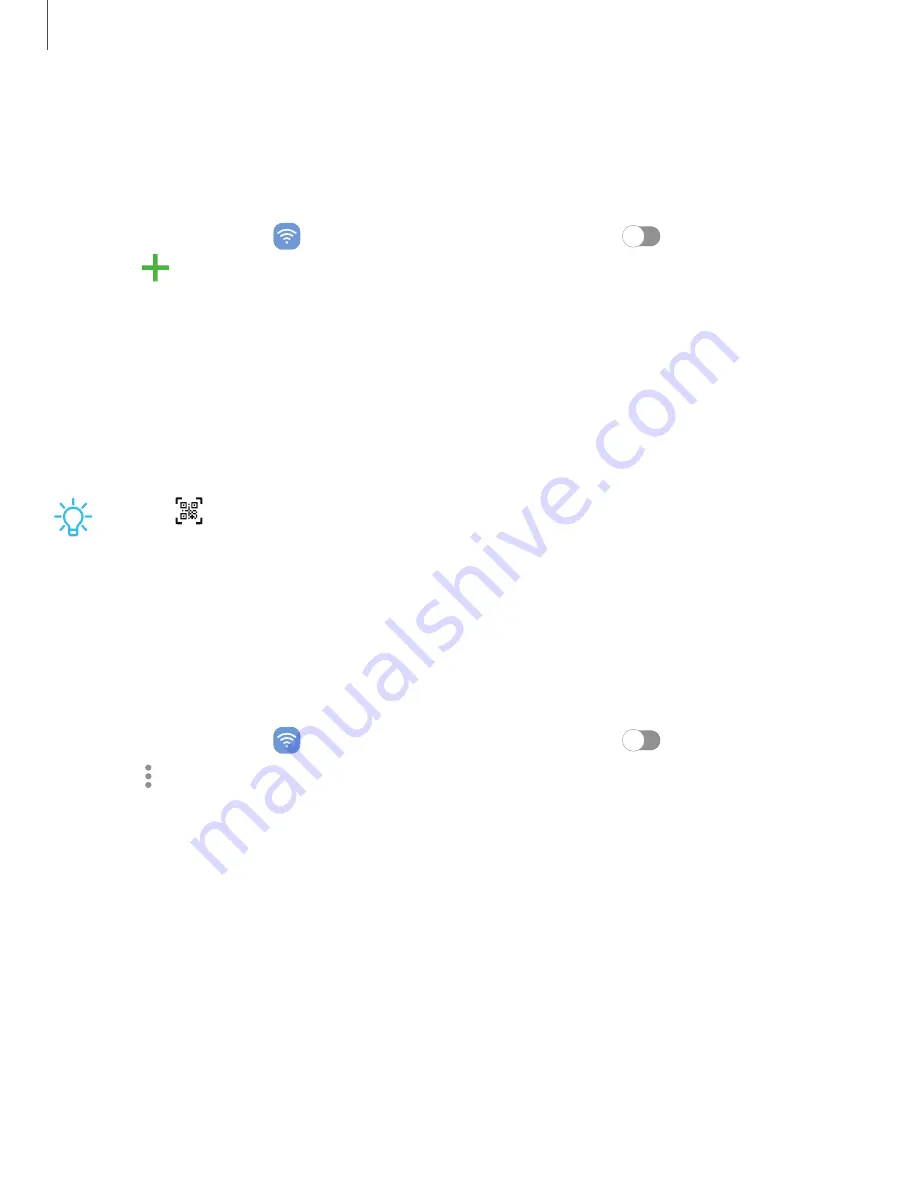
Settings
Connect
to
a
hidden
Wi-Fi
network
If
the
Wi-Fi
network
you
want
is
not
listed
after
a
scan,
you
can
still
connect
to
it
by
entering
the
information
manually.
Ask
the
Wi-Fi
network
administrator
for
the
name
and
password
before
you
begin.
1.
From
Settings,
tap
Connections
>
Wi-Fi,
and
then
tap
to
turn
on
Wi-Fi.
2.
Tap
Add
network
at
the
bottom
of
the
list.
3.
Enter
information
about
the
Wi-Fi
network:
•
Network
name:
Type
the
exact
name
of
the
network.
•
Security:
Select
a
security
option
from
the
list,
and
enter
the
password
if
required.
•
Advanced:
Define
other
advanced
options,
such
as
IP
and
Proxy
settings.
4.
Tap
Save.
TIP
Tap
QR
scanner
to
connect
to
a
Wi-Fi
network
by
using
your
device’s
camera
to
scan
a
QR
code.
Advanced
Wi-Fi
settings
You
can
configure
connections
to
various
types
of
Wi-Fi
networks
and
hotspots,
manage
saved
networks
and
look
up
your
device's
network
addresses.
Options
may
vary
by
carrier.
1.
From
Settings,
tap
Connections
>
Wi-Fi,
and
then
tap
to
turn
on
Wi-Fi.
2.
Tap
More
options
>
Advanced.
•
Switch
to
mobile
data:
When
enabled,
your
device
will
switch
to
mobile
data
whenever
the
Wi-Fi
connection
is
unstable.
When
the
Wi-Fi
signal
is
strong,
it
switches
back
to
Wi-Fi.
•
Turn
on
Wi-Fi
automatically:
Turn
on
Wi-Fi
in
frequently-used
locations.
•
Network
notification/Wi-Fi
notifications:
Receive
notifications
when
open
networks
in
range
are
detected.
•
Manage
networks:
View
saved
Wi-Fi
networks
and
configure
whether
to
auto
reconnect
to
or
forget
individual
networks.
•
Wi-Fi
control
history:
View
apps
that
have
recently
turned
your
Wi-Fi
on
or
off.
91
















































