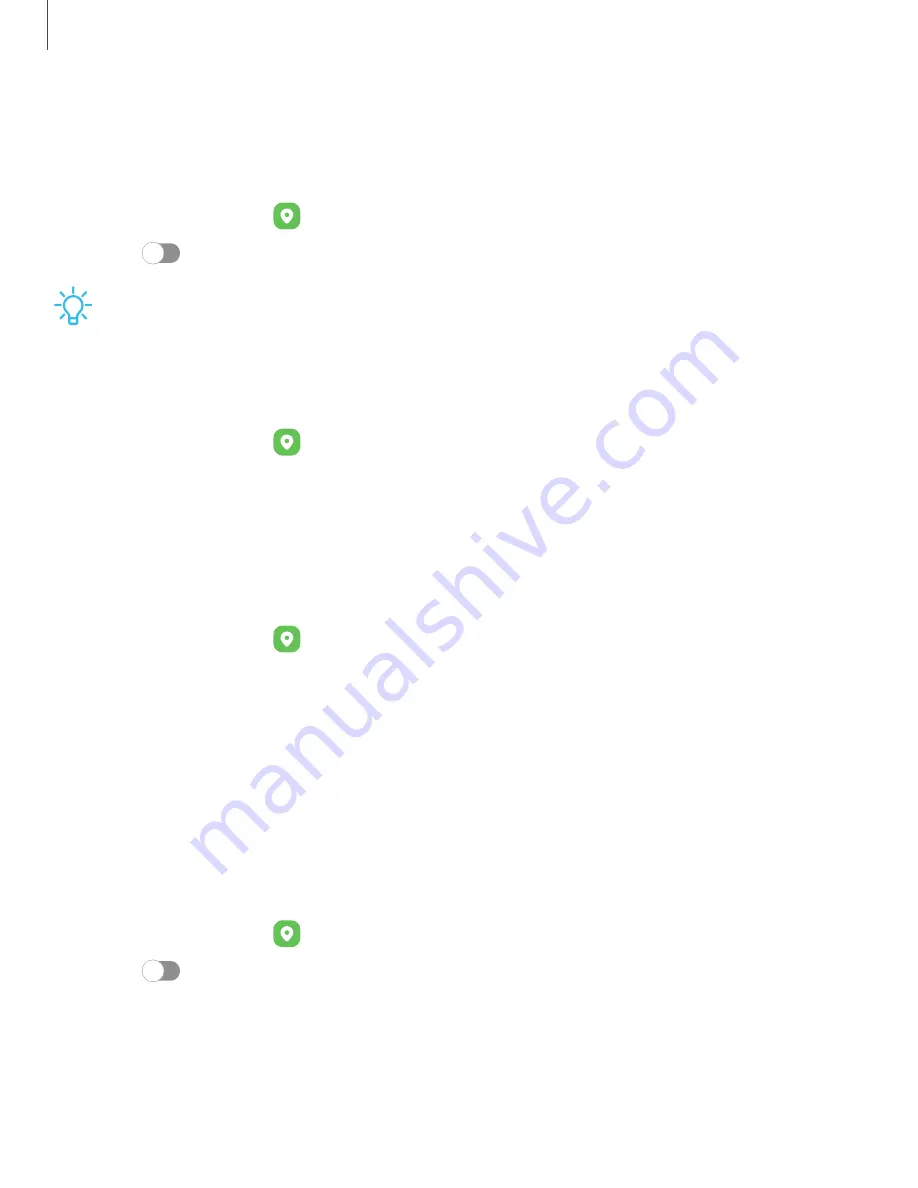
Settings
Location
Location
services
use
a
combination
of
GPS,
mobile
network
and
Wi-Fi
to
determine
the
location
of
your
device.
1.
From
Settings,
tap
Location.
2.
Tap
to
turn
on
Location
services.
TIP
Some
apps
require
location
services
be
turned
on
for
full
functionality.
App
permissions
Configure
permissions
for
apps
that
want
to
access
your
location
information.
1.
From
Settings,
tap
Location
>
App
permissions.
2.
Tap
an
app
and
chose
which
location
permissions
to
grant
it.
Options
vary
by
app.
Improve
accuracy
Enable
other
location
scanning
tools.
1.
From
Settings,
tap
Location
>
Improve
accuracy.
2.
Tap
connection
method
to
add
or
remove
from
location
services:
•
Wi-Fi
scanning:
Allow
apps
and
services
to
scan
for
Wi-Fi
networks
automatically,
even
when
Wi-Fi
is
turned
off.
•
Bluetooth
scanning:
Allow
apps
to
scan
for
and
connect
to
nearby
devices
automatically
through
Bluetooth,
even
when
Bluetooth
is
turned
off.
Recent
location
requests
View
a
list
of
apps
that
have
requested
your
location.
1.
From
Settings,
tap
Location.
2.
Tap
to
turn
on
Location
services.
3.
Tap
an
entry
under
Recent
location
requests
to
view
the
app’s
settings.
120






























