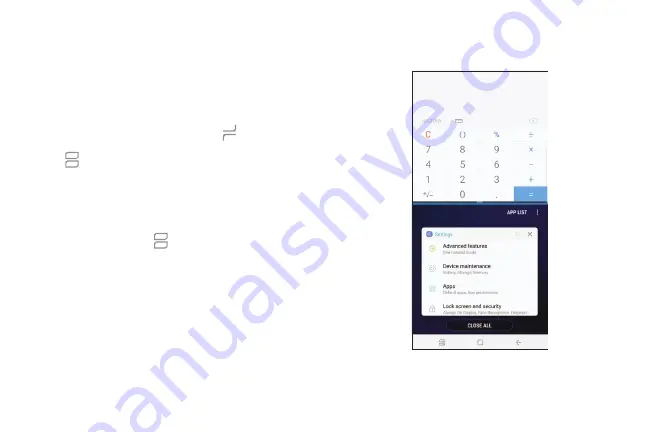
Multi Window
Multitask by using two apps at the same time. Apps
that support Multi window can be displayed together
on a split screen. You can switch between the apps and
adjust the size of their windows.
1. From any screen, touch and hold
Recent apps
.
2. Tap
Multi window
in the title bar to launch an
app in split screen view.
•
Recently opened apps are displayed in the
lower window. Apps that support Multi
window have the
Multi window
icon in their
title bar.
•
If there are no recently opened apps that
support Multi window, or if you want to launch
a different app, tap
App list
.
3. Tap an app in the lower window to add it to the
split screen view.
Learn About Your Device
50
Summary of Contents for G960U
Page 1: ...User guide ...
Page 2: ...USER MANUAL ...
Page 9: ...Special Features Learn about your mobile device s special features ...
Page 16: ...Set Up Your Device Learn how to set up your device for the first time ...
Page 146: ...Settings Configure your device s connections and settings ...
Page 179: ...Display Configure your display s brightness screen timeout delay and other settings ...
Page 221: ...Other Settings Configure features on your device that make it easier to use ...
Page 225: ...Getting Help Additional resources for your device ...
Page 227: ...Legal View legal information for your device ...






























