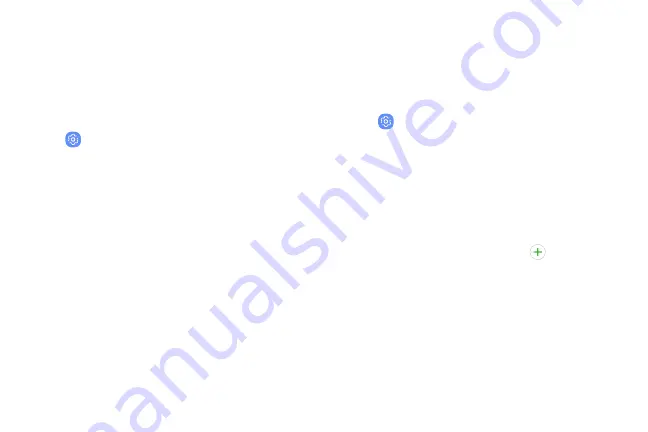
Blue Light Filter
Use the Blue light filter at night to help you sleep
better. You can set a schedule to automatically turn
this feature on and off.
1. From a Home screen, swipe up to access
Apps
.
2. Tap
Settings
>
Display
>
Blue light filter
, and
then choose one of the following options:
•
Drag the
Opacity
slider to set the opacity of
the filter.
•
Tap
Turn on now
to enable this feature.
•
Tap
Turn on as scheduled
to set a schedule for
when Blue light filter should be enabled. You
can choose
Sunset to sunrise
or
Custom
schedule
.
Font and Screen Zoom
You can set the screen zoom level and the font size
and style.
1. From a Home screen, swipe up to access
Apps
.
2. Tap
Settings
>
Display
>
Font and screen zoom
for the following options:
•
Drag the
Screen zoom
slider to adjust the
zoom level.
•
Drag the
Font size
slider to adjust the size
of text.
•
Tap a font to select it, or tap
Download
fonts
to find new fonts from Galaxy Apps.
3. Tap
Apply
to set the screen zoom and font.
Display
173
Summary of Contents for G960U
Page 1: ...User guide ...
Page 2: ...USER MANUAL ...
Page 9: ...Special Features Learn about your mobile device s special features ...
Page 16: ...Set Up Your Device Learn how to set up your device for the first time ...
Page 146: ...Settings Configure your device s connections and settings ...
Page 179: ...Display Configure your display s brightness screen timeout delay and other settings ...
Page 221: ...Other Settings Configure features on your device that make it easier to use ...
Page 225: ...Getting Help Additional resources for your device ...
Page 227: ...Legal View legal information for your device ...






























