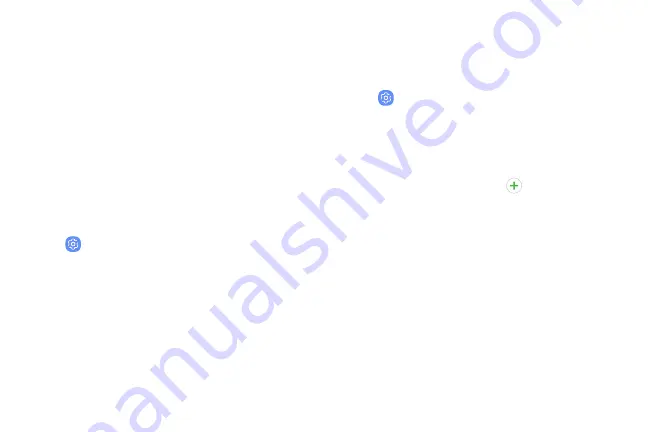
Fingerprint Scanner
Use fingerprint recognition as an alternative to
entering passwords in certain apps. You can also use
your fingerprint to verify your identity when logging in
to your Samsung account.
Register a Fingerprint
To use your fingerprint to unlock your device, you must
set a pattern, PIN, or password. You can register up to
three fingerprints.
1. From a Home screen, swipe up to access
Apps
.
2. Tap
Settings
>
Lock screen and security
>
Fingerprint scanner
.
3. Follow the prompts to register your fingerprint.
Fingerprint Management
Add, delete, and rename fingerprints.
1. From a Home screen, swipe up to access
Apps
.
2. Tap
Settings
>
Lock screen and security
>
Fingerprint scanner
for the following options:
•
To rename a fingerprint, tap the fingerprint,
enter a new name, and then tap
Rename
.
•
To add a fingerprint, tap
Add fingerprint
and follow the prompts to register a
fingerprint.
•
To delete a fingerprint, touch and hold the
fingerprint, and then tap
Remove
.
Learn About Your Device
47
Summary of Contents for G960U
Page 1: ...User guide ...
Page 2: ...USER MANUAL ...
Page 9: ...Special Features Learn about your mobile device s special features ...
Page 16: ...Set Up Your Device Learn how to set up your device for the first time ...
Page 146: ...Settings Configure your device s connections and settings ...
Page 179: ...Display Configure your display s brightness screen timeout delay and other settings ...
Page 221: ...Other Settings Configure features on your device that make it easier to use ...
Page 225: ...Getting Help Additional resources for your device ...
Page 227: ...Legal View legal information for your device ...






























