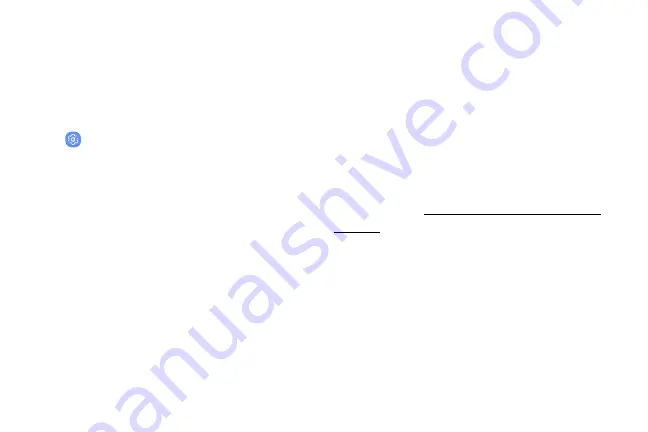
Always On Display
View missed calls and message alerts, check the time
and date, and view other customized information
without unlocking your device.
1. From a Home screen, swipe up to access
Apps
.
2. Tap
Settings
>
Lock screen and security
>
Always On Display
.
3. Tap
On/Off
to enable the feature, and then set
the following options:
•
Content to show
: Choose to show
Home
button and clock
,
Clock or information
, or
Home button
.
•
Always on Display alerts
: Show alerts from
selected apps about upcoming events on
the AOD.
•
Auto brightness
: Automatically adjust the
brightness of Always On Display.
•
Show always
: Enable to show the Always On
Display at all times.
–
Set schedule
: If Show always is disabled,
then set a schedule for when to start and
end Always On Display.
•
About Always On Display
: View the current
software version and license information.
Some display settings can appear on both the
Lock screen and Always On Display (AOD). For more
“Lock Screen and AOD Settings” on
.
Learn About Your Device
42
Summary of Contents for G960U
Page 1: ...User guide ...
Page 2: ...USER MANUAL ...
Page 9: ...Special Features Learn about your mobile device s special features ...
Page 16: ...Set Up Your Device Learn how to set up your device for the first time ...
Page 146: ...Settings Configure your device s connections and settings ...
Page 179: ...Display Configure your display s brightness screen timeout delay and other settings ...
Page 221: ...Other Settings Configure features on your device that make it easier to use ...
Page 225: ...Getting Help Additional resources for your device ...
Page 227: ...Legal View legal information for your device ...






























